Is DOOM: The Dark Ages too dark on your PC? Here’s how to fix lighting and brightness issues, especially if you’re running a 6GB VRAM GPU.
DOOM: The Dark Ages – Brightness Fix for Dark Environments on PC
DOOM: The Dark Ages delivers a brutal, visually stunning experience—if you can actually see what’s going on. Some PC players have reported that the game is way too dark, especially early on. If you’re one of them, don’t worry—there are a couple of ways to brighten up your experience, depending on your setup. Also check Chapter 10 Secret Key & Secret Door Locations Guide
⚙️ Why the Game Looks Too Dark
If you’re running the game on a GPU with 6GB of VRAM, there’s a good chance the issue comes from Ray Traced Global Illumination (RTGI) being automatically disabled. The game requires at least 8GB of VRAM to fully support RTGI, which contributes heavily to the lighting system.
Without it, the game world can look significantly darker and flatter, especially in interior sections or early levels like Chapter 1.
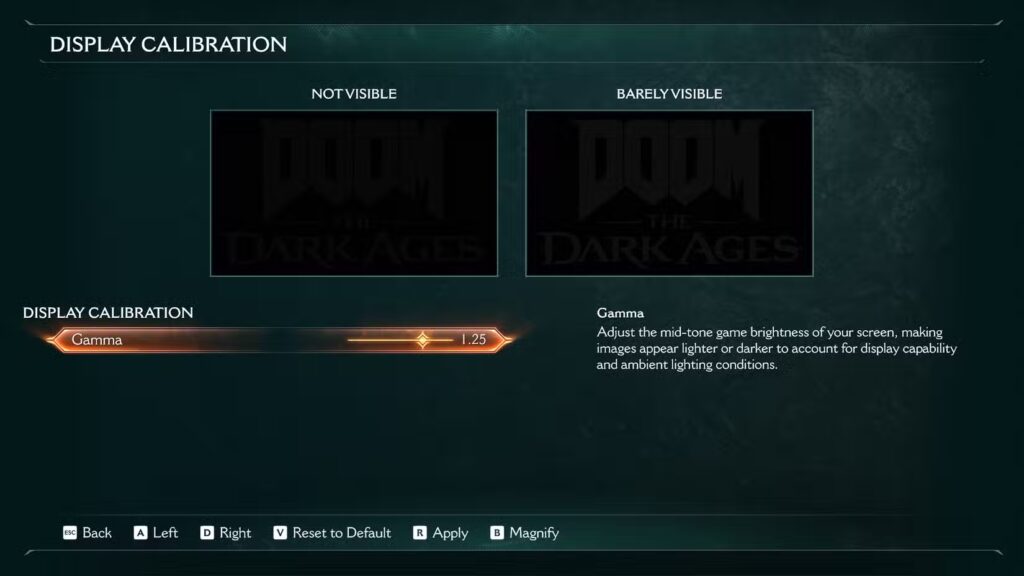
Fix #1: Use OptiScaler to Re-enable RTGI on 6GB GPUs
If you’re stuck on a 6GB GPU (like a GTX 1660 or RTX 2060), the best workaround is to use OptiScaler, a mod that tricks the game into thinking your GPU has more VRAM than it actually does.
⚠️ Heads up: This is a third-party workaround and may slightly lower your frame rate. Use at your own risk.
How to Install OptiScaler:
- Download the 6GB-configured version of OptiScaler (check GitHub or modding forums).
- Locate your game’s install directory:
- Steam: Right-click the game > Manage > Browse local files.
- Game Pass: From the Xbox app, click “…” next to See in Store > Manage > Files > Browse.
- Steam: Right-click the game > Manage > Browse local files.
- Paste the OptiScaler files into the same folder where DOOMTheDarkAges.exe is located.
- Launch the game and check if brightness improves.
✅ Tip: After installing, go into your settings and tweak performance options to balance out the potential FPS dip.
Fix #2: Adjust Gamma in Video Settings
If your rig has enough VRAM and you’re still dealing with overly dark visuals, you can just adjust your Gamma settings.
How to Adjust Gamma:
- Go to Settings > Video > Display Calibrations.
- Find the Gamma slider.
- Increase the value:
- Start with 1.25 for a slight boost.
- Go up to 1.50 if needed—but note that outdoor areas might look overexposed.
- Start with 1.25 for a slight boost.
Bonus Tip: Check HDR Settings
If you’re playing with HDR enabled, make sure it’s configured correctly in both Windows and the game settings. Bad HDR calibration can make bright areas look dull and shadows way too harsh. You may also interested in Chapter 1 secret key locations.
DOOM: The Dark Ages looks amazing when everything works right—but when lighting goes wrong, it can really mess with visibility. Whether you’re using OptiScaler on a 6GB GPU or simply tweaking Gamma, these quick fixes should help you see clearly while ripping and tearing your way through Hell’s finest.
Related Articles:
All Collectibles in Doom: The Dark Ages Chapter 4 – Sentinel Barracks
Doom: The Dark Ages Doubles Down on Melee Combat, And It’s Gloriously Brutal
How to Change Language in Doom: The Dark Ages on PC and Xbox
For more Games Guide follow us