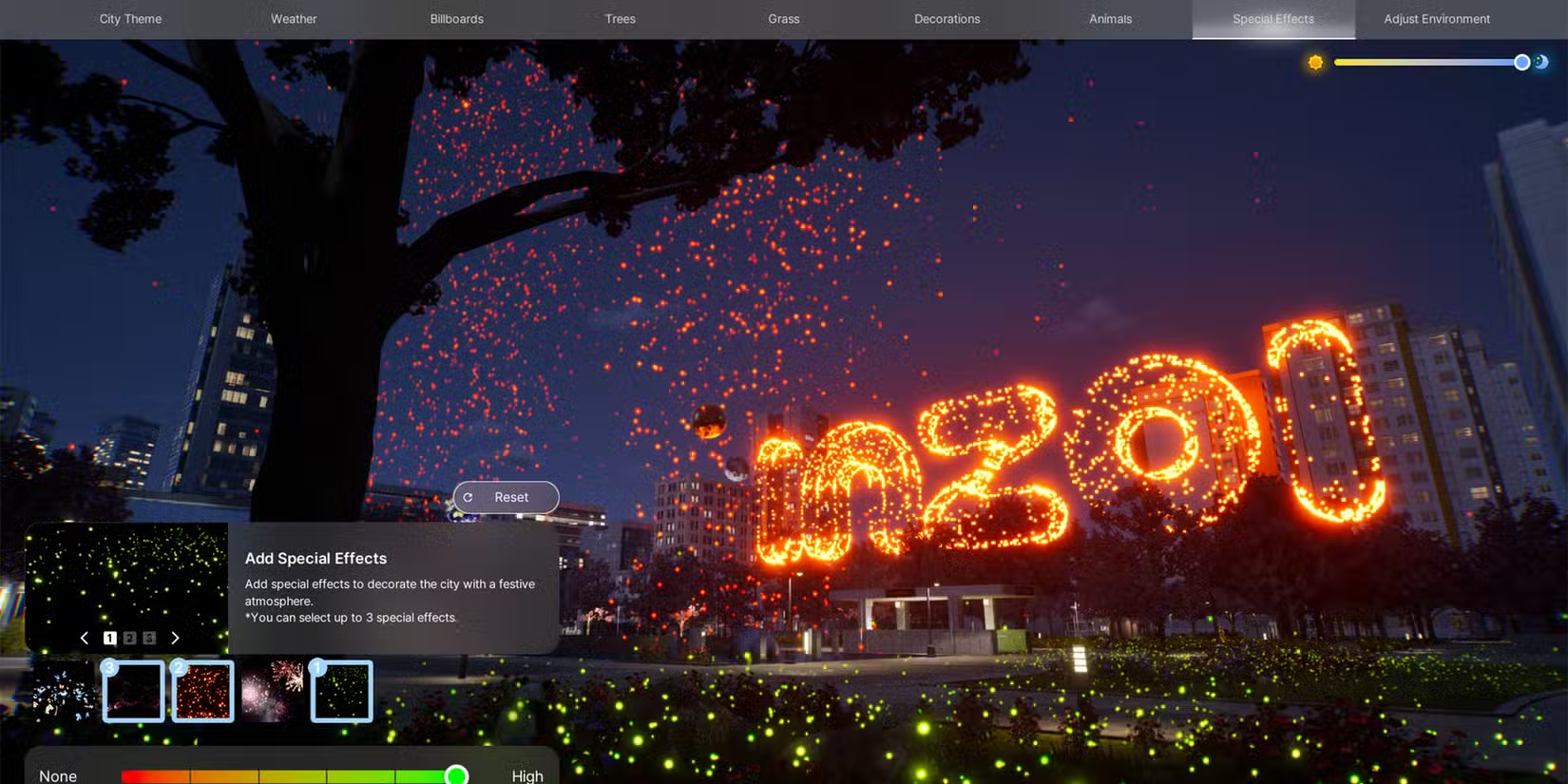Learn how to edit your city in InZOI with this full guide to customizing weather, trees, animals, billboards, and more—plus how to personalize public spaces too.
InZOI doesn’t just let you control your Zois’ lives—it gives you the power to customize the entire city around them.
Whether you’re living in the Korean-inspired Dowon or the sunny California-esque Bliss Bay, you can personalize the look and feel of your city using the Edit City function.
Here’s everything you need to know about editing your city and public spaces in InZOI. You can also learn how to take care of toddlers and how to make and equip custom clothes. or check full list of How To Guides of InZoi.
️ How to Edit the City in InZOI
To start editing your city, follow these steps:
- Click the Edit City button in the bottom-right corner of your screen.
- Select City Appearance.
- From there, you’ll see 8 sub-tabs, each with different customization options:
- Weather
- Billboards
- Trees
- Grass
- Decorations
- Animals
- Special Effects
- Adjust Environment
- Weather
Let’s break down what you can do in each section:
☀️ Weather
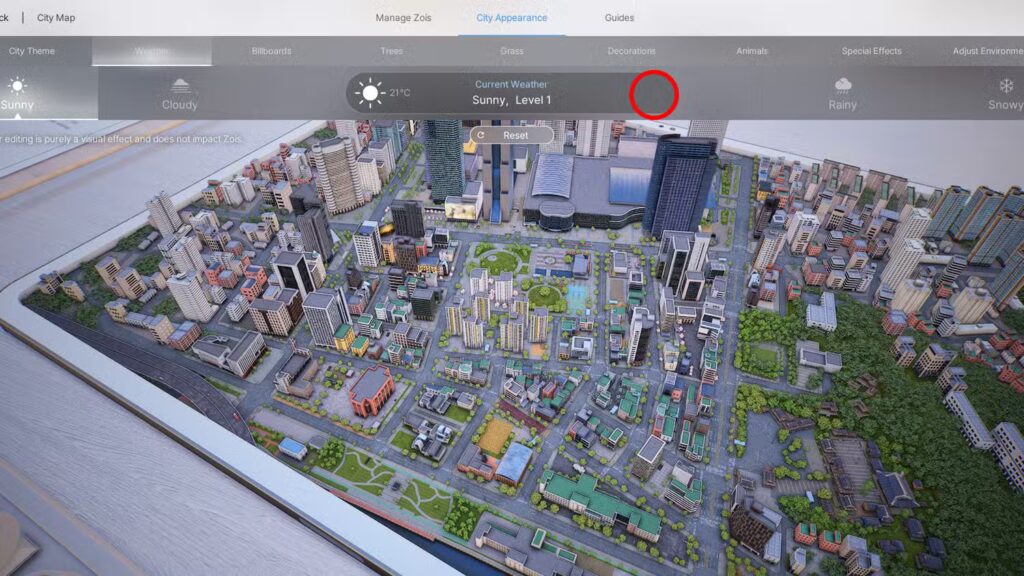
This is purely for visuals—it won’t affect your Zois’ mood or behavior. You can choose from:
- Sunny
- Cloudy
- Rainy
- Snowy
Each weather type (except sunny) has three intensity levels to play with, so you can tweak the vibe exactly how you want it.
Billboards
Customize the billboards in your city with either:
- Image Roulette (a slideshow of images)
- Videos (including YouTube links)
To add custom content:
- Click the ‘+’ button in the bottom-left corner
- For images: Upload from your local files
- For videos: Paste a YouTube link into the text box and hit OK
These billboards will play your content in real-time while you play. It’s a fun way to make the city feel uniquely yours.
Trees
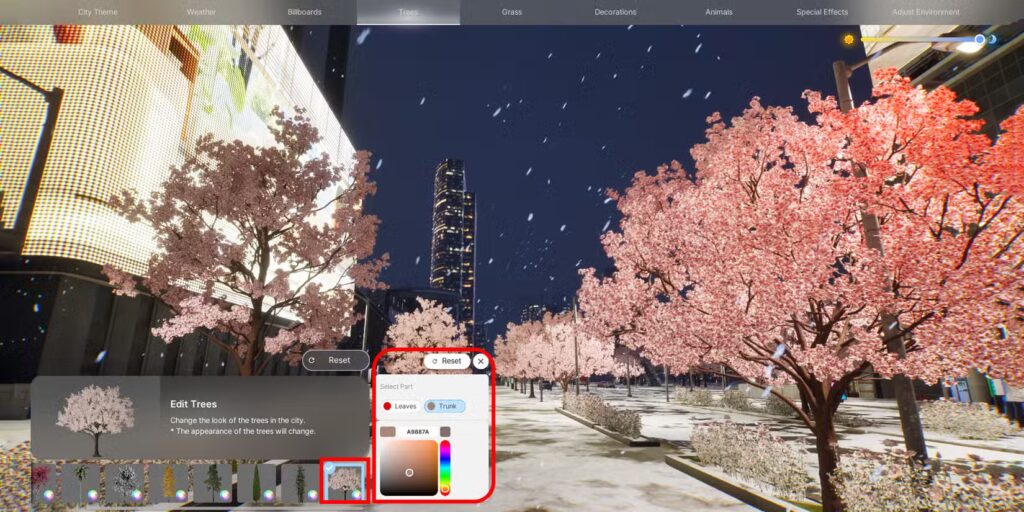
You’ve got a variety of tree types to choose from, including:
- Maple Tree
- Bamboo
- Yoshino Cherry Tree
- Zelvoka Tree
- Palm, Pine, Ginkgo, Cypress, and more
Want to get extra creative? Change the trunk and leaf colors using the color wheel next to the selected tree.
Grass
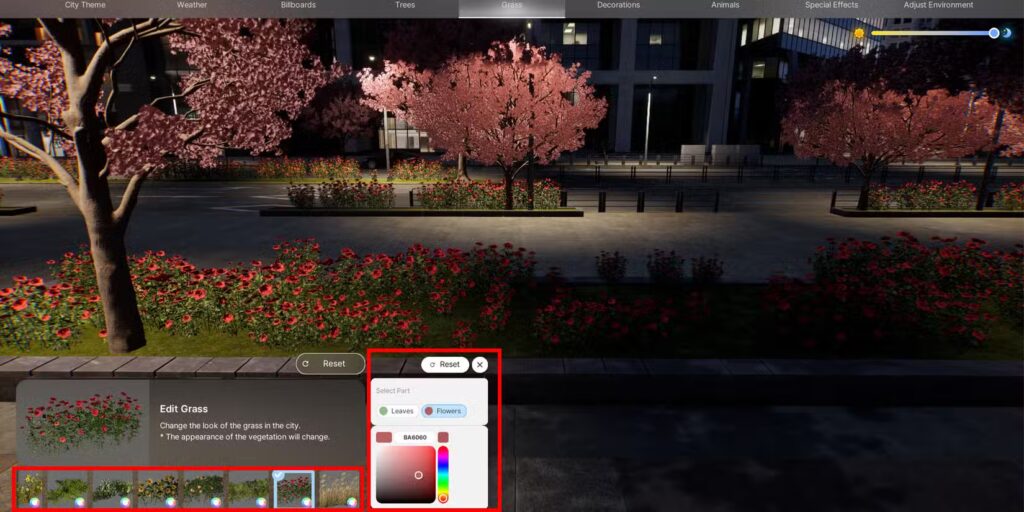
Similar to trees, grass types can be customized too. Choose from:
- Hydrangea
- Sunflower
- Reed Seeding
- Rose Shrub
- Areca Palm
- Orange Sapling
- Flowering Shrub, and more
Just pick your favorite plant life and make your city bloom.
Decorations
Add some whimsy with giant floating balloons! Use the slider to adjust how many appear.
Available options include:
- Cat Balloon
- Panda Balloon
- Earth, Jupiter, Mercury, Moon, and Sun Balloons
Animals
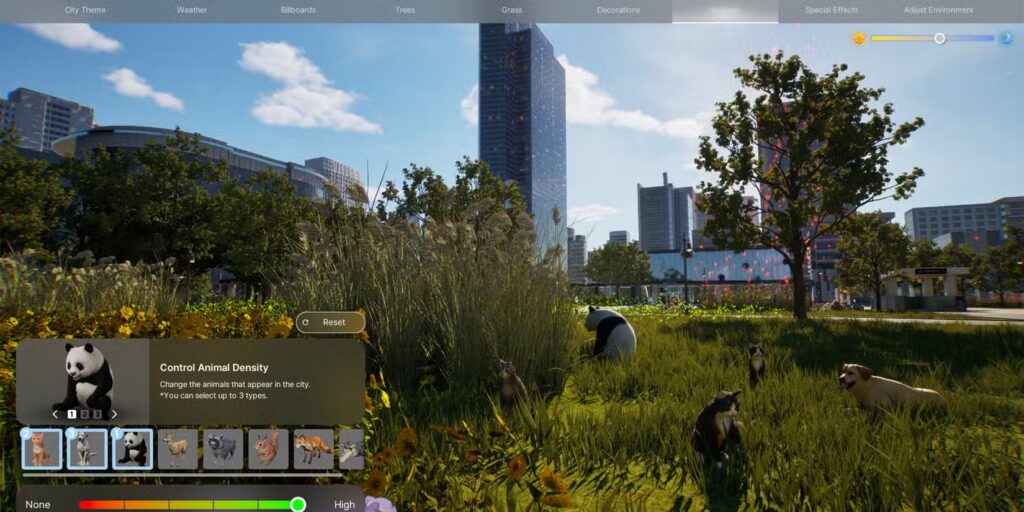
Fill your city with cute or wild creatures in public spaces. You can add up to three types at once and choose the quantity.
Options include:
- Cats
- Dogs
- Pandas
- Foxes
- Squirrels
- Raccoons
- Deer
- Crocodiles
✨ Special Effects
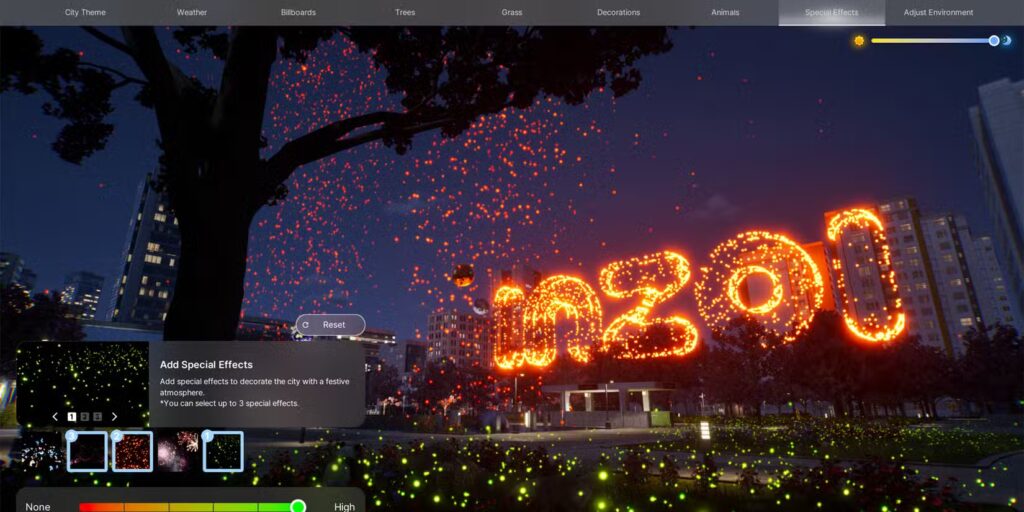
Give your city some nighttime magic or unique flair by choosing three special effects:
- Butterflies
- Fireflies
- Drones
- Red Lamps
- Fireworks
Perfect for adding some atmosphere to parks or event spaces.
Adjust Environment
This slider lets you choose between a clean, modern city or a more run-down, gritty look. Just drag the circle left or right depending on the vibe you’re going for.
️ How to Edit Public Spaces
Want to take it further and tweak specific areas? Here’s how:
- Go to any public property in the city.
- Click the Edit Public Property + Themed Studio icon (next to the Edit City option).
- From here, you can fully customize that space—layout, theme, decorations, and more.
️ What’s Coming Next?
Right now, you can only choose between Dowon and Bliss Bay, but more cities are on the way—including:
- Kucingku (Indonesia-inspired)
- Brusimo
- Goldenfield
- Winiber
- Haegang
- Recalleta
So expect even more style choices in the future!
Related Articles: All InZOI Ambitions & How to Complete Them
Bookmark for more games guides