Wondering how saving works in Clair Obscur: Expedition 33? Here’s how to trigger autosaves, restore potions, and load previous saves when you need a fresh start.
How to Save and Load in Clair Obscur: Expedition 33
Even though Clair Obscur: Expedition 33 plays like a traditional turn-based RPG on the surface, the real-time elements like dodging and parrying make every battle way more intense—and honestly, mistakes can get painful fast if you’re not on point.
Luckily, the game gives you a few ways to heal, restore potions (Tints), and most importantly, save your progress.
Here’s everything you need to know about saving, forcing autosaves, and reloading if things go south.

How Saving Works in Clair Obscur: Expedition 33
There’s no manual save button in Expedition 33—everything relies on the autosave system.
Whenever the game autosaves, you’ll see a little message pop up on the bottom left of your screen that says:
“Save in progress…”
That’s your sign that it’s safe to breathe (at least for a second).
How to Trigger an Autosave
You can force an autosave in a few different ways, even though you can’t hit a Save button manually. Here’s what works:
- Resting at an Expedition Flag’s Rest Point
- Resting will autosave, heal your team, restore your Tints (potions), and revive fallen teammates.
- Heads up: Resting also respawns all nearby enemies, so don’t do it lightly.
- Resting will autosave, heal your team, restore your Tints (potions), and revive fallen teammates.
- Changing character customization
- Switch a character’s haircut or outfit.
- Switch a character’s haircut or outfit.
- Changing your loadout
- Swap out weapons, Pictos, or Luminas on any team member.
- Swap out weapons, Pictos, or Luminas on any team member.
- Winning battles
- Picking up certain items
- Entering specific new areas
⚡ Quick Tip:
After making equipment or appearance changes, watch for the autosave indicator. It doesn’t always pop up instantly, and sometimes minor changes won’t trigger it at all.
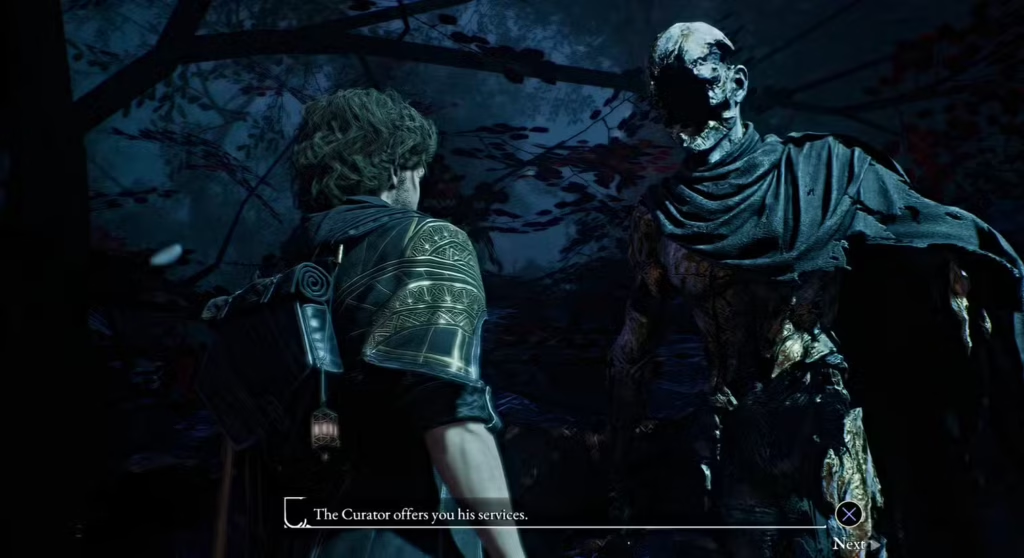
How to Load a Save
If you ever need to reload because a fight went badly (or you just want a redo):
- Open the main menu.
- Select “Load Previous Saves.”
- You’ll see a list of autosave files, each marked with a timestamp (but not much else).
- Scroll through and pick the one closest to the point you want to return to.
Yeah, it’s not super detailed—you’ll probably need to load a few files sometimes to find the perfect spot, but it’s still way better than losing tons of progress.
Saving and loading in Clair Obscur: Expedition 33 feels a bit old-school—you’ve got to pay attention and work with the autosaves. But once you get used to it, it fits the whole risky, strategic vibe the game builds.
Just remember: Resting is your best friend for full saves, healing, and resetting your potions. And if you’re tweaking gear or winning battles, keep an eye out for that “Save in progress…” popup so you know your adventure is safe.
Related Articles:
- How to Beat Visages (Mask Keeper) in Clair Obscur: Expedition 33
- How to Complete Purumi’s Quest in Clair Obscur: Expedition 33
- How to Master Parries in Clair Obscur: Expedition 33 – Dodge vs Parry Explained
- How to Beat Visages (Mask Keeper) in Clair Obscur: Expedition 33
Follow us for more Games Guides
