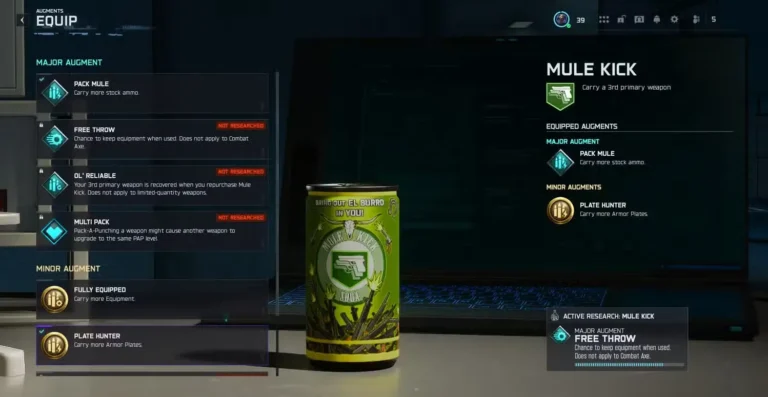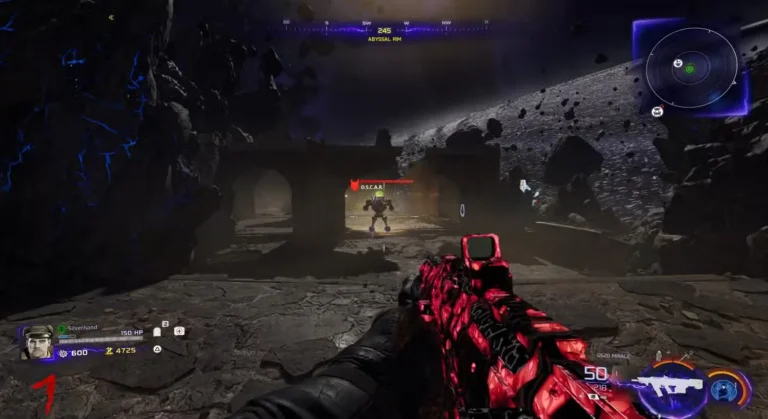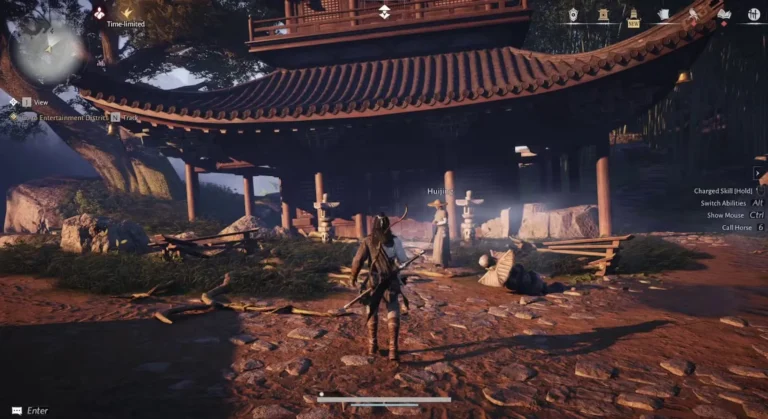Customize Your Pack-a-Punch Weapon Appearance
Master Pack-a-Punch camo customization in Black Ops 7 Zombies. Learn how to disable, change, and customize weapon appearance after upgrades.
When you Pack-a-Punch a weapon in Black Ops 7 Zombies, it automatically receives a unique camo specific to each map. But here’s the thing—not everyone wants that automatic camo application. Maybe you’ve spent time grinding a weapon blueprint you love, or you prefer the clean vanilla look. The good news? You have full control over how your Pack-a-Punched weapons actually look.
This guide breaks down exactly how to disable those automatic camos, customize which camos appear at each tier, and maintain your preferred weapon aesthetics throughout your zombies runs. It’s a customization layer that many players completely overlook, but it genuinely improves weapon visual consistency across your loadouts.
Why Pack-a-Punch Camo Customization Matters
Before diving into the mechanics, understand why this feature exists.
The Default Behavior: When you Pack-a-Punch a weapon, Black Ops 7 automatically applies a map-specific camo to that weapon. This camo changes based on which map you’re playing and which tier of Pack-a-Punch you reach. It’s visually distinctive and thematic, but it overrides whatever camo or blueprint you had equipped beforehand.
The Problem: If you’ve grinded weapon camos or purchased weapon blueprints, Pack-a-Punching immediately removes that customization. Your carefully chosen aesthetic gets replaced by the default upgrade camo. This is frustrating for players who care about weapon appearance.
The Solution: Black Ops 7 provides multiple ways to control this behavior—either disabling camos entirely or choosing which specific camo appears at each tier. This customization layer lets you maintain visual consistency across your loadout.

How to Disable Pack-a-Punch Camos
There are two distinct methods to disable camo application, depending on whether you want temporary or permanent changes.
Method 1: In-Game Melee Approach (Temporary Per-Weapon)
This is the classic method that’s carried over from previous Zombies titles—and it still works perfectly.
The Process: Approach the Pack-a-Punch Machine mid-match. Instead of interacting normally, melee it with your knife or melee weapon. The machine will change appearance from its usual blue color to green.
What Green Means: When the Pack-a-Punch Machine is green, Pack-a-Punch upgrades no longer apply their automatic camo. You can upgrade your weapon normally, but it retains whatever camo or blueprint appearance it had before the upgrade.
Important Details:
- This change is per weapon, not global
- The machine returns to blue after you leave the map or change rounds (depends on map mechanics)
- You’ll need to re-melee it if you want to disable camos on another weapon later in the same match
- This is ideal for selective weapon customization mid-game
When to Use This: Use this method when you want to maintain a specific weapon’s appearance for just one or two upgrades. It’s quick, immediate, and requires no menu navigation.
Method 2: Main Menu Toggle (Permanent Across All Weapons)
This method provides permanent, global control over all Pack-a-Punch camo application.
Accessing the Setting:
- From the main menu, navigate to Weapons
- Select Zombies Skins
- Find Pack-a-Punch Camos
- Locate the Pack-a-Punch Camos Toggle Option
- Set it to Off
What Happens: Once disabled, every weapon you Pack-a-Punch—regardless of map, tier, or game mode—will retain its standard appearance. No automatic camos apply. Your weapon keeps whatever camo, blueprint, or vanilla appearance it had before upgrading.
Important Details:
- This is a global setting affecting all maps and all future games
- Disabling is permanent until you manually re-enable it
- You can toggle this on and off anytime from the main menu
- This overrides the in-game melee method
When to Use This: Use this method if you prefer weapon visual consistency across all your zombies playthroughs. If you’ve invested in weapon blueprints or specific camos, this prevents them from being replaced.

How to Change & Customize Pack-a-Punch Camos
What if you want to keep Pack-a-Punch camos but choose which specific camo appears at each tier? That’s possible too.
Accessing Pack-a-Punch Camo Selection
Navigation:
- From the main menu, go to Weapons
- Select Zombies Skins
- Choose Pack-a-Punch Camos
You’re now in the Pack-a-Punch camo customization interface.
Choosing Camos Per Tier
The Interface: You’ll see different upgrade tiers listed (Tier 1, Tier 2, Tier 3, etc.). Each tier displays the camo currently assigned to that upgrade level.
Available Options: As of Black Ops 7’s pre-season launch, you can choose between:
- Standard Ashes of the Damned Camos – The default map-specific pack-a-punch designs
- Cursed Mode Camos – Alternative designs unlocked through Cursed Mode gameplay
How Selection Works: Select your preferred camo for each tier. Your choice automatically applies in-game whenever you reach that upgrade tier on any map.
Overriding Default Map Camos: Once you select a camo for a specific tier, that choice overrides the default map-specific camo. So if you pick the Cursed Mode Tier 1 camo, it applies across all maps instead of each map showing its unique Tier 1 design.
Reverting to Map-Specific Defaults
Want to go back to the unique camo for each map?
How to Revert: For each tier, deselect your currently equipped camo. This removes your custom selection and restores the default behavior—each map displays its own unique Pack-a-Punch camo at that tier.
Result: You’re back to seeing Ashes of the Damned’s unique Tier 1 camo on Ashes, then a different unique camo if you play other maps later.
Current Camo Options Explained
Standard Ashes of the Damned Camos
These are the default Pack-a-Punch designs built into Ashes of the Damned specifically. They’re visually thematic to the map and include atmospheric effects matching the Dark Aether aesthetic.
Tier Progression: Each tier (1, 2, 3, etc.) has increasingly elaborate visual effects. Higher tiers look progressively more detailed and imposing.
Map-Specific Variants: When you play other maps (as they release throughout the season), each has its own unique Pack-a-Punch camo aesthetic. Using the default selection system lets you see these unique designs.
Cursed Mode Camos
Cursed Mode is a special zombie mode with its own progression system. Camos unlocked through Cursed Mode gameplay can be applied to your Pack-a-Punch tiers.
How to Unlock: Play Cursed Mode matches and complete challenges/progression milestones. Specific camos unlock as rewards.
Visual Distinction: Cursed Mode camos have a distinct visual style separate from standard camos, providing cosmetic variety for players who grind both modes.
Strategic Use: Select Cursed Mode camos if you prefer their aesthetic or want to showcase Cursed Mode progression through your weapon appearance.
Practical Examples
Scenario 1: You Love Your Weapon Blueprint
Problem: You paid for a weapon blueprint with a clean custom design. Pack-a-Punching replaces it with a map camo you don’t like.
Solution: Use Method 2 (Main Menu Toggle). Disable Pack-a-Punch camos globally. Now your blueprint stays visible through all Pack-a-Punch tiers.
Result: Your blueprint appearance is preserved. Upgrades apply mechanically but visually your weapon stays consistent.
Scenario 2: You Like Custom Camos But Want Variety Per Tier
Problem: Standard Pack-a-Punch camos are nice, but you want something different.
Solution: Use the Pack-a-Punch Camo Selection interface. Choose Cursed Mode Tier 1, standard Tier 2, Cursed Mode Tier 3, etc. Mix and match.
Result: Your weapon appearance evolves visually as you upgrade, but with your chosen aesthetics.
Scenario 3: You Want Map-Unique Camos on Some Maps, Standard on Others
Problem: You like Ashes’ unique camo but want consistency on future maps.
Solution: Keep Pack-a-Punch camos enabled on Ashes to see its unique design. When new maps release, use Method 2 toggle or Method 1 in-game melee to prevent camo replacement.
Result: Ashes stays thematic; future maps keep your preferred weapon appearance.
Tips for Camo Management
Test Before Committing: Try disabling camos for one weapon mid-match before making it permanent globally. See if you prefer vanilla appearance or custom blueprint look.
Mix Methods: You can use both approaches—disable camos globally in settings, then re-enable just for specific maps where you love the aesthetic. Just toggle the setting before playing those maps.
Cursed Mode Investment: If you’re grinding Cursed Mode anyway, unlock the camo rewards and experiment with them in your tier selections. Free cosmetics worth using.
Future Map Consistency: As new maps release throughout the season, your tier selections automatically apply across all maps. Set it once, forget it—your aesthetic carries forward.
Reset Anytime: If you change your mind, go back to the menu and adjust. There’s no penalty for toggling settings on and off.
Related Guides to Expand Your Customization Knowledge
Weapon appearance customization is just one aspect of personalizing your zombies experience. Explore these complementary guides:
- Complete Weapon Camos Unlock Guide – Earn all available weapon camos
- Best Weapon Loadouts for Zombies – Choose weapons that match your aesthetic
- Best Ashes of the Damned Loadout – Optimize weapon selection and appearance
- Cursed Mode Complete Guide – Unlock Cursed Mode camos through progression
- Weapon Prestige Guide – Reset weapons for cosmetic variety
- All Prestige Rewards Guide – Unlock cosmetics through progression
Common Questions
Does disabling camos affect weapon stats? No. Pack-a-Punch upgrades apply mechanically regardless of camo settings. Disabling camos is purely visual.
Can I change camo settings mid-match? Method 1 (melee) works mid-match. Method 2 (menu toggle) requires restarting your game to apply.
Will my camo choice carry to future maps? Yes. Once you select a camo tier in the menu, it applies across all current and future maps unless you manually change it.
What if I want different camos on different maps? Currently, selections are global. You’d need to adjust them in the menu between map changes. Future updates may add per-map camo selection.
Are there cosmetic camos beyond Ashes and Cursed Mode? As of pre-season, only those two options exist. More may unlock as the season progresses or through battle pass/cosmetic drops.
Final Thoughts
Pack-a-Punch camo customization is a small feature that makes a significant difference if you care about weapon aesthetics. Whether you want to disable camos entirely to preserve blueprints, customize which camo appears at each tier, or simply revert to map-specific designs, Black Ops 7 gives you full control.
This level of customization respects your investment in weapon cosmetics and lets you play with the visual aesthetic that matters to you. Test the options, find what works for your style, and enjoy your weapons looking exactly how you want them throughout your zombies journey.
Your weapons, your appearance, your choice.
External Resources
- Official Call of Duty Website
- Black Ops 7 Wikipedia
- r/CODBlackOps7 Community
- Call of Duty Discord Community