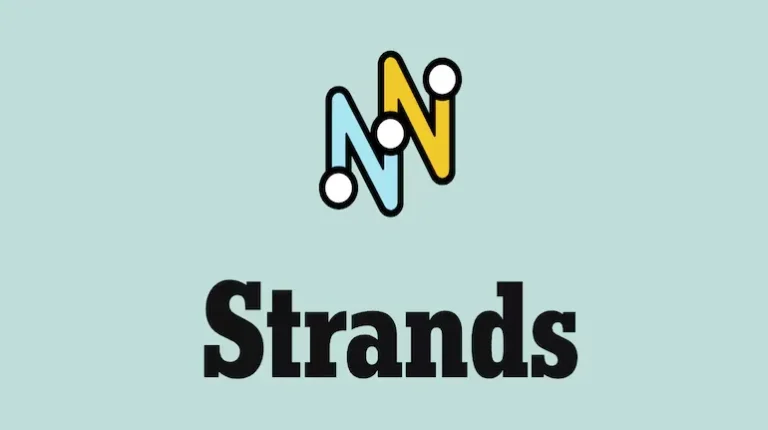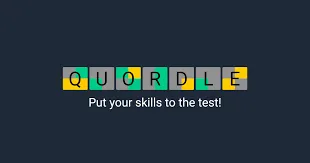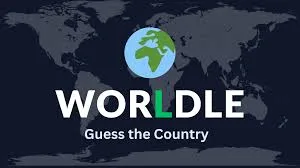Borderlands 4 PC Settings Guide: How to Optimize Performance and Fix Stuttering
Get the best Borderlands 4 PC settings for optimal performance. Complete guide with FPS optimization tips, graphics settings breakdown, and solutions for stuttering issues.
Getting Borderlands 4 Running Smoothly on PC
So you’ve jumped into Borderlands 4 and immediately noticed something’s not quite right? You’re not alone. The latest entry in the beloved looter-shooter franchise has been giving PC players some serious performance headaches since launch. Between frame drops, stuttering, and optimization issues that make even high-end rigs struggle, it’s clear the game could use some tweaking.
The good news? While we wait for 2K to roll out those much-needed optimization patches, there are plenty of settings adjustments you can make right now to dramatically improve your experience. I’ve spent hours testing different configurations to find the sweet spot between visual quality and smooth gameplay.
Why Borderlands 4 PC Performance Matters More Than Ever
Here’s the thing about Borderlands 4 – it’s designed to be chaotic. When you’re in the middle of a firefight with explosions going off everywhere, dozens of enemies on screen, and loot flying in all directions, the last thing you want is your framerate tanking or stuttering interrupting the action.
The series has always been about that fast-paced, fluid gunplay, and poor performance can completely ruin that signature Borderlands feel. Plus, with the game’s emphasis on cooperative play, nobody wants to be “that player” whose performance issues are holding back the team.
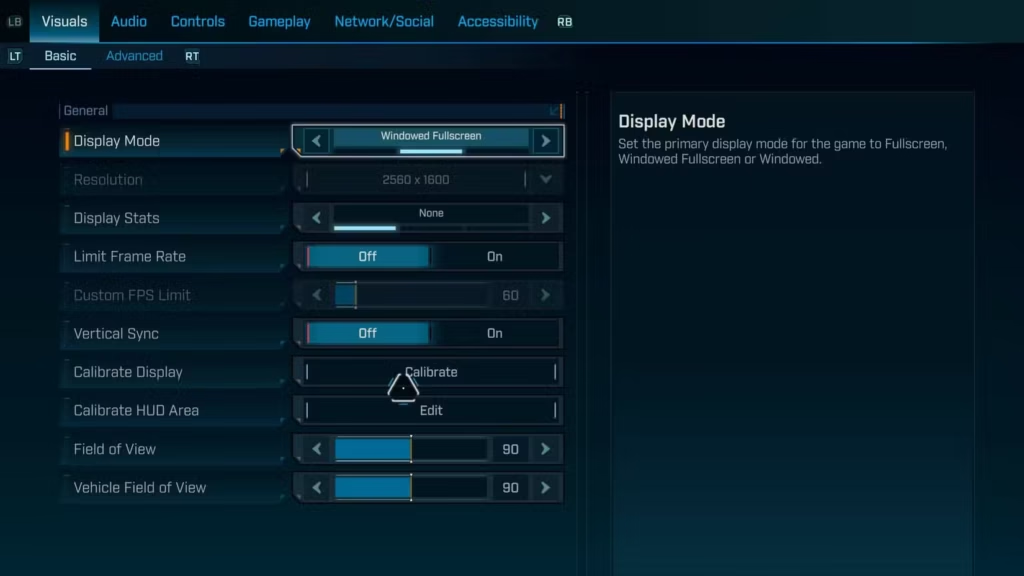
Essential Display and Basic Settings
Let’s start with the foundation – your basic display settings. These might seem simple, but getting them wrong can torpedo your performance before you even touch the graphics options.
Core Display Configuration
Display Mode: Fullscreen
- Skip windowed fullscreen for now – while it’s convenient for alt-tabbing, it can lock you out of your native resolution and add unnecessary overhead
Resolution: Native
- Always use your monitor’s native resolution for the crispest image quality
- Scaling down might give you more FPS, but the visual quality hit usually isn’t worth it
Frame Rate Limit: Off
- Let your system push as many frames as possible
- We’re trying to maximize performance, so artificial limits just get in the way
V-Sync: Disabled
- Creates input lag that’s particularly noticeable in fast-paced shooters like Borderlands
- We’ll handle screen tearing through other methods if needed
Field of View Considerations
The FOV settings deserve special attention. While personal preference should guide your choice, maxing out both character and vehicle FOV will impact performance. If you’re struggling with frame rates, try reducing these slightly – the performance gain can be surprisingly significant.
Graphics Settings That Actually Matter
Now for the meat and potatoes – the graphics settings that will make or break your Borderlands 4 experience. I’ve broken these down based on their performance impact and visual importance.
High-Impact Performance Settings
Upscaling Technology (DLSS/FSR): Enabled
- This is your biggest performance win
- RTX users: stick with DLSS
- Everyone else: FSR works great
- Set quality to “Balanced” for the best performance-to-quality ratio
Frame Generation: Enabled (RTX 40 Series+)
- Massive FPS boost if your GPU supports it
- Currently limited to newer Nvidia cards, but AMD alternatives are emerging
Geometry Quality: Medium
- Reduces detail on character models and environments
- Performance impact is noticeable, visual impact is minimal
Foliage Density: Medium
- Huge performance killer in outdoor areas
- The difference between High and Medium is barely noticeable during actual gameplay
Smart Visual Compromises
Texture Quality: Based on VRAM
- 8GB VRAM or less: Medium
- 10GB+ VRAM: High to Very High
- This prevents VRAM overflow that causes severe stuttering
Shadow Quality: Medium
- Shadows are performance hogs, but Medium still looks good
- The jump from Medium to High costs way more performance than it’s worth
Volumetric Effects: Mixed Approach
- Volumetric Fog: Medium (affects atmosphere in key areas)
- Volumetric Clouds: Low (you’re rarely looking at the sky anyway)
- Cloud Shadows: Disabled (major performance hit for minimal visual gain)
Settings You Can Safely Max Out
Anisotropic Filtering: 16x
- Makes textures look crisp at distance
- Virtually no performance cost on modern GPUs
Post Processing Quality: Very High
- Minimal performance impact
- Significantly improves overall visual quality
Texture Streaming Speed: High
- Reduces texture pop-in without major performance cost
- Essential for maintaining visual consistency

Advanced Optimization Tips
Beyond the basic settings, there are several advanced techniques that can squeeze even more performance out of your system:
NVIDIA-Specific Optimizations
If you’re running an RTX 30 series or older, enable NVIDIA Low Latency mode. This reduces input lag significantly, which is crucial for the responsive gameplay Borderlands 4 demands.
Memory and Loading Optimizations
Set HLOD Loading Range to “Far” – anything lower causes obvious texture pop-in that’s incredibly distracting during exploration. The performance cost is minimal compared to the visual benefit.
Real-World Performance Results
I tested these settings on a high-end laptop setup (i9-14900HX, RTX 4080, 32GB RAM) at 1600p resolution. With DLSS Balanced and Frame Generation enabled, the system averaged 85-90 FPS with 1% lows hitting 55 FPS.
Those 1% lows tell the real story – even with these optimized settings and high-end hardware, Borderlands 4 still has optimization issues. The fact that frame drops occur even with compromised settings proves this game needs serious work from the developers.
Platform-Specific Considerations
Whether you’re playing through Steam or PlayStation’s PC launcher, these settings apply universally. However, some platforms may have additional overlay features that can impact performance.
Common Performance Issues and Solutions
Stuttering During Combat:
- Lower Foliage Density and disable Volumetric Cloud Shadows
- Ensure Texture Quality matches your VRAM capacity
Frame Drops in Specific Areas:
- Reduce Volumetric Fog and Shadow Quality
- Check that HLOD Loading Range isn’t set too high for your system
Input Lag:
- Disable V-Sync and enable NVIDIA Low Latency
- Consider reducing overall graphics load to maintain higher framerates
The Bottom Line on Borderlands 4 PC Performance
Let’s be honest – Borderlands 4 launched with significant optimization issues that these settings can only partially address. Even with the tweaks above, you’re likely to encounter performance problems that shouldn’t exist with modern hardware.
2K has acknowledged these issues and promised optimization patches, but until those arrive, these settings represent your best bet for a playable experience. The key is finding the right balance between visual fidelity and smooth performance for your specific hardware.
Remember, every system is different. Use these recommendations as a starting point, then fine-tune based on your hardware and preferences. The goal isn’t perfect performance – it’s getting Borderlands 4 running well enough that you can focus on the chaotic, loot-filled fun the series is known for.
Next Steps for Optimizing Your Borderlands 4 Experience
Once you’ve got your performance dialed in, consider exploring other aspects of the game:
- Character Builds: Check out optimized builds for Amon’s Scourge specialization or Rafa’s Peacebreaker setup
- Endgame Content: Learn about post-campaign activities to keep the experience fresh
- Loot Optimization: Master Golden Keys and legendary farming for the best gear
- Technical Tips: Explore fast leveling strategies and money farming techniques
The PC version of Borderlands 4 may have its issues, but with the right settings and some patience, you can still experience the explosive mayhem that makes this series special.