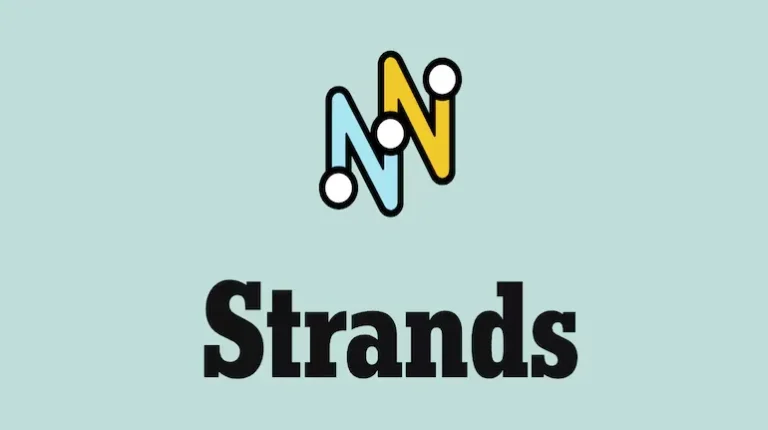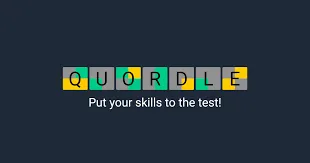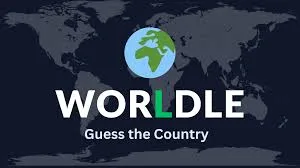Borderlands 4 Crossplay Guide: Play With Friends Across All Platforms
Learn how to set up crossplay in Borderlands 4, manage SHIFT accounts, and understand cross-progression limitations. Complete guide for playing with friends on different platforms.
TL;DR – Crossplay Quick Facts
✅ Crossplay is available in Borderlands 4 across all platforms
✅ SHIFT account required for crossplay functionality
❌ No cross-progression at launch (characters don’t transfer between platforms)
⚙️ Simple setup through Session Settings menu
🎮 Works on: PC (Steam/Epic), PlayStation, Xbox, and other supported platforms
Why Crossplay Matters in Borderlands 4
The Borderlands franchise has always been about chaotic co-op mayhem, and Borderlands 4’s crossplay feature ensures no Vault Hunter gets left behind. Whether your squad is split between console generations, PC storefronts, or different gaming ecosystems entirely, you can still team up for that perfect four-player pandemonium.
This is especially important given Borderlands 4’s expanded open-world design. With more content to explore across the planet Kairos, having your full friend group available regardless of platform makes the experience significantly more enjoyable.
How to Enable Crossplay in Borderlands 4
Step-by-Step Setup Process
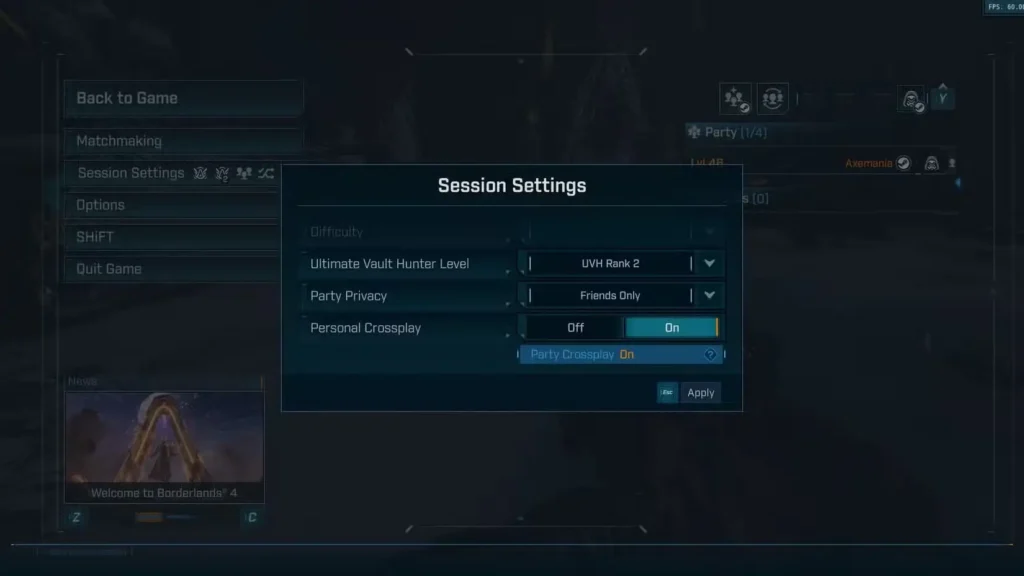
1. Access Session Settings
- From the main menu: Navigate to Settings > Session Settings
- In-game: Press pause and select Session Settings
2. Configure Crossplay Options You’ll find two crossplay-related settings:
Personal Crossplay Setting:
- What it does: Controls whether players from other platforms can join YOUR game sessions
- Default status: Usually enabled by default
- Your action: Make sure this is turned ON if you want to play with friends on different platforms
Party Crossplay Indicator:
- What it shows: Displays if anyone in your current party has Personal Crossplay disabled
- Your action: This is just informational – you don’t need to change anything here
The Golden Rule of Crossplay
Every player in your party must have Personal Crossplay enabled. If even one person has it turned off, the crossplay functionality breaks for the entire group. Before troubleshooting connection issues, always verify that all party members have checked their Personal Crossplay settings.
SHIFT Account Setup (Required for Crossplay)
Why You Need a SHIFT Account
SHIFT accounts serve as the universal identifier that allows Borderlands 4 to recognize you across different gaming platforms. Without one, crossplay simply won’t work.
Creating and Linking Your SHIFT Account
Step 1: Account Creation
- Visit the official SHIFT website
- Sign up using your preferred method (email or existing platform account)
- Pro tip: You can use your Steam, PlayStation, or Xbox account to streamline the process
Step 2: Platform Linking
- Log into your SHIFT account
- Navigate to the Gaming Platforms tab
- Verify your gaming platform account is properly linked
- Important: This connection is what enables crossplay functionality
Step 3: In-Game Verification
- Launch Borderlands 4
- Sign into SHIFT when prompted
- Check that your account displays correctly in the game’s social features
Troubleshooting SHIFT Connection Issues
Common problems and solutions:
- Can’t link platform: Try logging out of SHIFT and re-linking through the game itself
- Account not recognized: Ensure you’re using the same email across all platforms
- Connection timeouts: Check your network settings and try again during off-peak hours
Cross-Progression: The Reality Check
What’s Missing at Launch
Here’s the disappointing news: Borderlands 4 will NOT support cross-progression or cross-save at launch. This means:
❌ Characters don’t transfer between platforms
❌ Progress doesn’t sync across different versions
❌ Your PlayStation save won’t work on PC
❌ Switching platforms means starting over completely

The Developer’s Stance
Gearbox has acknowledged that cross-progression is “on their radar,” but they’ve made no concrete promises about future implementation. This is particularly frustrating for players who might want to switch between platforms or play on multiple systems.
Strategic Platform Decision Making
Given the lack of cross-progression, choosing your primary platform becomes crucial:
Consider These Factors:
- Where most of your friends play (crossplay helps, but convenience matters)
- Your preferred input method (controller vs. keyboard/mouse)
- Performance preferences (graphics quality vs. portability)
- Long-term gaming habits (will you stick with one platform?)
My Recommendation: Pick the platform where you’ll spend the majority of your time, as that’s where your main character progression will live.
Platform Compatibility and Performance
Supported Platforms for Crossplay
Borderlands 4’s crossplay works across:
- PC: Steam, Epic Games Store
- PlayStation: PS4, PS5
- Xbox: Xbox One, Xbox Series X/S
- Future platforms: As announced by Gearbox
Cross-Generation Play
One excellent aspect of Borderlands 4’s crossplay is seamless cross-generation support. PS4 players can team up with PS5 users, and Xbox One owners can play with Series X/S friends without any issues.
Optimizing Your Crossplay Experience
Communication Setup
Voice Chat Options:
- In-game voice chat: Usually works across all platforms
- Third-party solutions: Discord, party chat, or platform-specific options
- Text chat: Available but less convenient during intense gameplay
Recommendation: Set up Discord or another voice solution before starting, as in-game chat quality can vary.
Network Optimization Tips
For the smoothest crossplay experience:
- Use wired internet connections when possible
- Ensure all players have stable connections
- Consider time zones when scheduling sessions
- Test connections with smaller groups before attempting four-player mayhem
Common Crossplay Issues and Solutions
“Can’t Join Friend’s Game”
Troubleshooting steps:
- Verify all players have Personal Crossplay enabled
- Check SHIFT account connections
- Restart the game and try again
- Confirm everyone is using the same game version
Regional Restrictions
Some crossplay features might be limited by regional restrictions. If you’re having trouble connecting with international friends, this could be the culprit.
Performance Disparities
Managing different platform capabilities:
- PC players might have higher frame rates
- Console players get consistent performance
- Adjust difficulty settings to balance the experience
- Consider using beginner-friendly strategies for mixed-skill groups
Making the Most of Crossplay
Party Composition Strategies
Balanced Team Building:
- Mix different character builds for synergy
- Coordinate elemental damage types
- Share SHIFT codes and golden keys across the group
- Plan mission progression together
Social Features Across Platforms
Take advantage of:
- Friend lists that work across platforms
- Golden key sharing via SHIFT codes
- Cross-platform leaderboards and achievements
- Shared Maurice’s Black Market access
Future of Borderlands 4 Crossplay
What Might Come Later
While Gearbox hasn’t committed to a timeline, the gaming industry trend suggests cross-progression could arrive in future updates. Many successful games have added these features post-launch based on community demand.
Community Impact
The Borderlands community has been vocal about wanting cross-progression, and Gearbox has historically been responsive to player feedback. Keep an eye on official announcements and community forums for updates.
Conclusion
Borderlands 4’s crossplay functionality successfully breaks down platform barriers, letting you team up with friends regardless of their gaming setup. While the lack of cross-progression at launch is disappointing, the core crossplay experience works well once properly configured.
Key Takeaways:
- Set up your SHIFT account before diving into multiplayer
- Ensure everyone has Personal Crossplay enabled
- Choose your primary platform carefully due to progression limitations
- Embrace the chaos of four-player cross-platform mayhem!
The ability to play with friends across all platforms makes Borderlands 4’s cooperative experience more accessible than ever. Just remember to coordinate your platform choice carefully, since you’ll be committed to that ecosystem for the long haul.
Related Guides:
- How to get Golden Keys for your cross-platform party
- Beginner’s guide for new Vault Hunters joining the chaos
- Character builds to optimize your team composition
Official Game Links:
PlayStation Store
Official Borderlands 4 Website