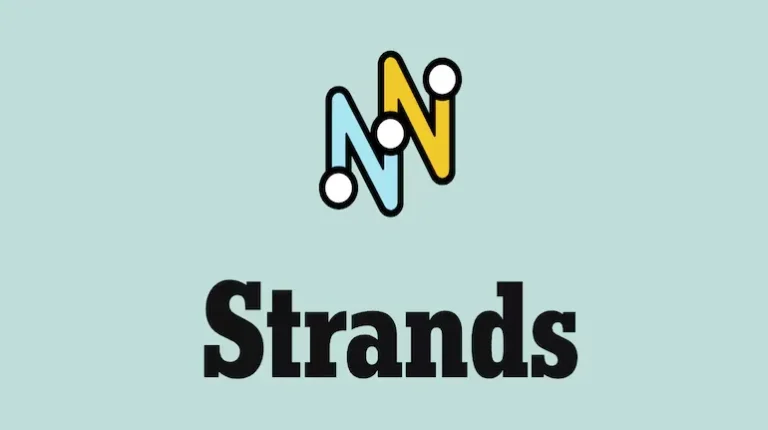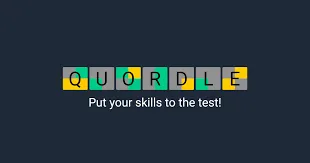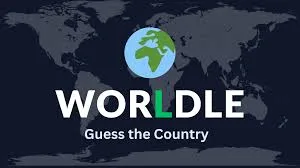Borderlands 4: How to Enable Frame Generation on All GPUs (FSR & DLSS Fix)
Borderlands 4‘s performance issues on PC have frustrated players across all hardware configurations, from mid-range systems to high-end rigs. Frame Generation technology offers significant performance improvements by predicting frames ahead of time, but many players find this crucial feature greyed out in their settings.
This guide provides proven workarounds to enable both AMD FSR Frame Generation and DLSS Frame Generation on various GPU configurations, helping you achieve smooth gameplay regardless of your hardware setup.
Understanding Frame Generation Technology
What Frame Generation Does:
- Predicts multiple frames ahead of the current rendered frame
- Interpolates between frames to create smoother motion
- Dramatically increases FPS without requiring additional GPU rendering power
- Reduces input lag compared to traditional upscaling alone
- Essential for Borderlands 4 given its current optimization issues
Why It’s Important for Borderlands 4:
The game’s unoptimized state makes Frame Generation particularly valuable. Without it, even powerful hardware can struggle to maintain consistent frame rates during intense combat sequences or in visually complex areas.
Fixing FSR Frame Generation (Greyed Out Issue)
Many players with AMD GPUs or those preferring FSR find the Frame Generation option unavailable, even when their hardware supports it. Here’s the proven workaround:
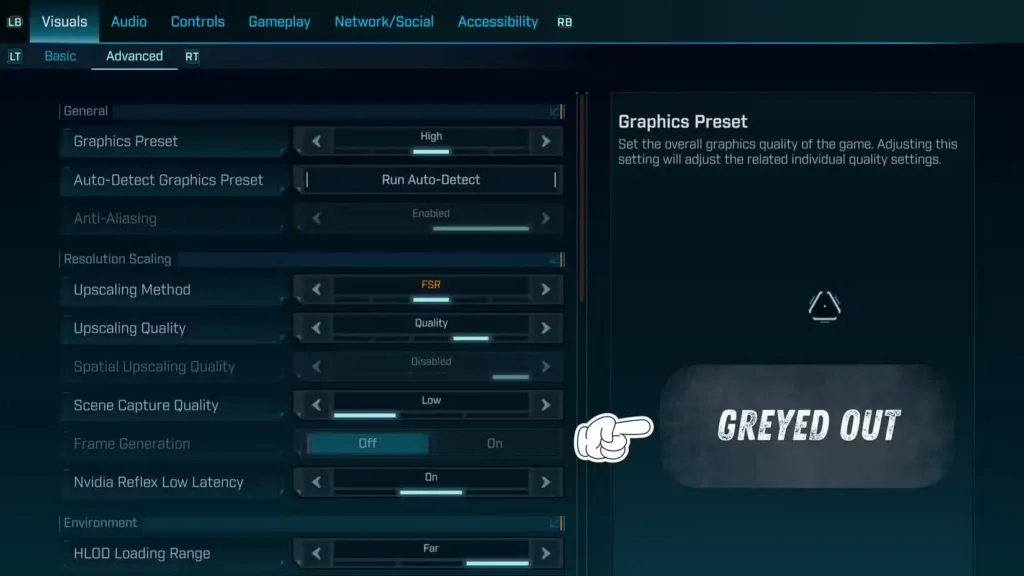
Step-by-Step Solution:
Step 1: Access Windows Settings
- Open Start Menu and type “Settings”
- Click on Settings from the search results
- Alternative: Press Windows key + I for direct access
Step 2: Navigate to Display Settings
- Click on System in the left sidebar
- Select Display from the system options
- Scroll down to find advanced display options
Step 3: Access Graphics Settings
- Click on Graphics under display settings
- Look for Advanced Graphics Settings section
- Expand the Advanced Graphics Settings tab
Step 4: Disable Hardware-Accelerated GPU Scheduling
- Locate Hardware-Accelerated GPU Scheduling option
- Toggle the switch to OFF position
- Confirm the change if prompted
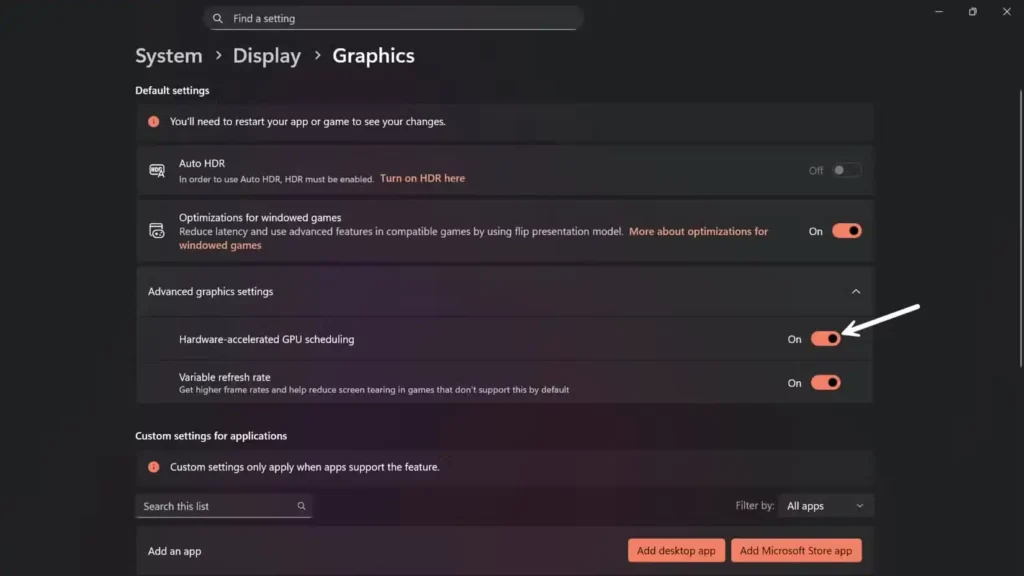
Step 5: Restart Your System
- Restart your PC completely for changes to take effect
- Wait for full system reboot before launching Borderlands 4
Activating FSR Frame Generation:
After completing the workaround:
- Launch Borderlands 4
- Go to Graphics Settings in the game menu
- Change Upscaling option to FSR
- Frame Generation option should now be available and selectable
Important Note: This workaround will grey out DLSS Frame Generation options, so choose based on your preferred upscaling technology.
Enabling DLSS Frame Generation on Older GPUs
DLSS Frame Generation is officially limited to RTX 40 series and newer GPUs, but third-party solutions can extend compatibility to older hardware.
DLSS Enabler Installation Guide:
Step 1: Download DLSS Enabler
- Visit the official GitHub repository for DLSS Enabler
- Navigate to the Releases section
- Download the latest .exe installer file
- Ensure you’re getting the official version to avoid security issues
Step 2: Locate Borderlands 4 Installation Directory
- Open Steam client
- Right-click on Borderlands 4 in your library
- Hover over “Manage” in the context menu
- Click “Browse Local Files”
- Copy the file path for the next step
Step 3: Install DLSS Enabler
- Run the downloaded installer as administrator
- Select Borderlands 4’s install directory as the target location
- Paste the copied file path when prompted
- Choose components based on your GPU configuration
Step 4: Configure Components For Nvidia GPUs (RTX 20/30 series):
- Select DLSS Frame Generation components
- Include compatibility patches for older RTX cards
- Choose appropriate DLSS version for your hardware
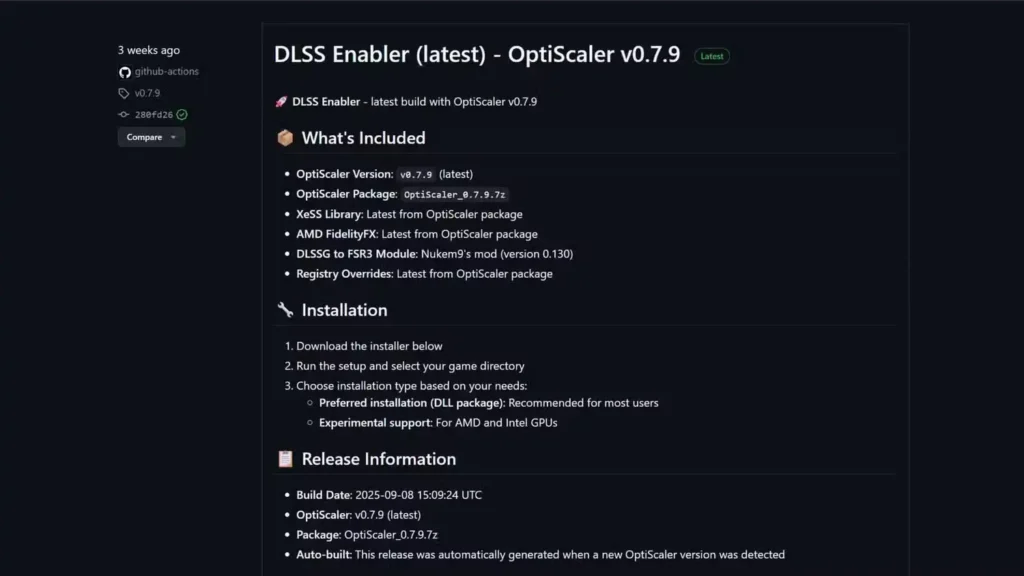
For AMD GPUs (Experimental):
- Select experimental AMD support if available
- Include FSR compatibility components
- Note: Results may vary depending on specific GPU model
Step 5: Complete Installation
- Click Install to place files in the game directory
- Wait for installation to complete successfully
- Do not modify installed files manually
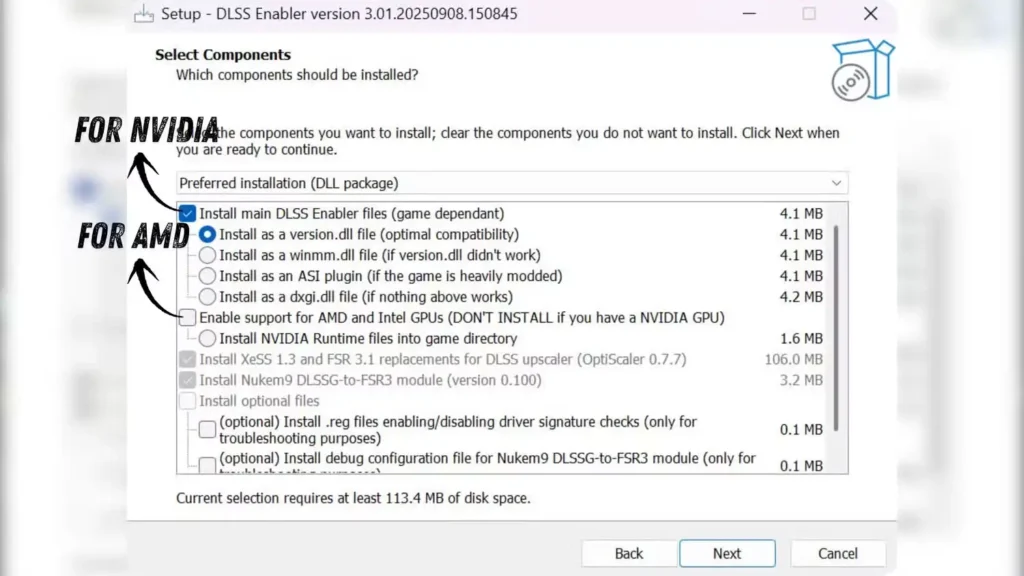
Activating DLSS on Older Hardware:
In-Game Activation:
- Launch Borderlands 4
- Go to Graphics Settings
- Change Upscaler to DLSS
- Enable DLSS Frame Generation (should now be available)
- Apply settings and restart if necessary
Performance Testing:
- Test various DLSS quality modes (Performance, Balanced, Quality)
- Monitor frame rates and visual quality
- Adjust settings based on your hardware capabilities
- Report any issues to the DLSS Enabler community
For comprehensive performance optimization beyond Frame Generation, check our Best PC Settings Optimization Guide.
Hardware Compatibility and Requirements
Official FSR Frame Generation Support:
- AMD RX 6000 series and newer
- AMD RX 7000 series (optimal performance)
- Some RX 5000 series cards with driver updates
- Integrated AMD graphics (limited performance)
Official DLSS Frame Generation Support:
- RTX 40 series (RTX 4060, 4070, 4080, 4090)
- RTX 50 series when available
- Future RTX releases with native support
Unofficial Compatibility (via DLSS Enabler):
- RTX 20 series (RTX 2060, 2070, 2080, 2080 Ti)
- RTX 30 series (RTX 3060, 3070, 3080, 3090)
- Some GTX 16 series cards (experimental)
- AMD RX 6000/7000 series (highly experimental)
Performance Impact and Optimization
Expected Performance Gains:
- 30-60% FPS increase in most scenarios
- Reduced GPU load for frame rendering
- Smoother motion during fast-paced combat
- Better 1% and 0.1% low framerates for consistent performance
Quality vs. Performance Trade-offs:
- Visual artifacts may appear in some situations
- Input lag considerations though generally minimal
- Motion blur effects from interpolated frames
- Compatibility issues with certain visual effects
Optimization Tips:
- Combine with appropriate DLSS/FSR quality modes
- Disable unnecessary visual effects to maximize gains
- Monitor temperatures during extended gaming sessions
- Update drivers regularly for best compatibility
Troubleshooting Common Issues
Frame Generation Still Greyed Out:
Additional Solutions:
- Update graphics drivers to latest versions
- Verify game file integrity through Steam
- Disable fullscreen optimizations in Windows
- Try running as administrator
System Compatibility Checks:
- Verify Windows version (Windows 10/11 required)
- Check for Windows updates
- Ensure adequate system memory (16GB+ recommended)
- Monitor CPU bottlenecks that might limit effectiveness
DLSS Enabler Installation Problems:
Common Fixes:
- Run installer as administrator
- Disable antivirus temporarily during installation
- Verify Borderlands 4 isn’t running during installation
- Check installation directory permissions
Performance Issues After Enabling:
Troubleshooting Steps:
- Lower DLSS/FSR quality settings
- Disable other demanding visual options
- Monitor GPU and CPU usage for bottlenecks
- Adjust in-game settings for optimal balance
Safety and Security Considerations
Third-Party Software Risks:
- Only download from official GitHub repositories
- Verify file checksums when possible
- Use reputable antivirus during downloads
- Create system restore points before major modifications
Game Integrity:
- Backup save files before installing modifications
- Keep original game files if possible
- Understand warranty implications for hardware
- Report bugs to appropriate communities, not official support
Alternative Performance Solutions
Other Performance Enhancement Methods:
- CPU-based frame limiting for consistency
- Memory optimization through system tweaks
- Driver-level improvements via custom profiles
- Hardware upgrades for fundamental performance gains
Complementary Technologies:
- Variable Refresh Rate (VRR) displays for smoother perception
- Reduced input lag through exclusive fullscreen
- Memory overclocking for system-wide improvements
- Storage optimization for faster loading times
For additional performance optimization strategies, reference our Beginners Guide Essential Tips.
Future Updates and Compatibility
Official Support Development:
- Gearbox optimization patches may improve base performance
- Driver updates from AMD and Nvidia for better compatibility
- Windows updates that affect hardware scheduling
- Game updates that might change Frame Generation availability
Community Development:
- DLSS Enabler updates for broader hardware support
- Community patches for specific hardware configurations
- Alternative tools that might emerge
- Compatibility databases maintained by users
Maximizing Borderlands 4 Performance
Frame Generation represents a crucial tool for enjoying Borderlands 4 at its best, especially given the game’s current optimization challenges. While the workarounds provided here aren’t official solutions, they offer practical paths to improved performance across various hardware configurations.
The key to success lies in choosing the right approach for your specific setup and understanding the trade-offs involved. Whether you opt for FSR Frame Generation through the Windows scheduling workaround or extend DLSS compatibility through third-party tools, both methods can significantly improve your gaming experience.
Key Takeaways:
- Disable Hardware-Accelerated GPU Scheduling to enable FSR Frame Generation
- Use DLSS Enabler for Frame Generation on older RTX cards
- Performance gains of 30-60% are typical when properly configured
- Monitor hardware compatibility and driver updates for best results
- Backup important data before implementing workarounds
What’s Next: Apply these solutions based on your hardware configuration and continue optimizing other graphics settings for the best possible Borderlands 4 experience.
Official Resources:
Related Performance Guides:
Remember: While these workarounds can significantly improve performance, always prioritize system stability and security when implementing third-party modifications