
Suscribirse al boletín informativo
Introduce tu dirección de correo electrónico a continuación y suscríbete a nuestro boletín.

Introduce tu dirección de correo electrónico a continuación y suscríbete a nuestro boletín.
Tu fuente de noticias y guías de juegos

Learn how to make Portal matches in Battlefield 6. Complete guide to hosting servers, creating custom game modes, using the Rule Editor, and publishing your experiences.
One of the coolest features in Campo de batalla 6 that doesn’t get nearly enough attention? Portal mode. This thing is basically a full-blown game editor that lets you create completely custom experiences—everything from simple bot matches for practice to wild party modes like infection, survival, or tower defense scenarios.
I’ll be honest: Portal can feel intimidating at first glance. There are menus within menus, a rule editor that looks like coding homework, and enough options to make your head spin. But once you understand the basics, you’ll realize it’s one of the most powerful creative tools ever included in a Battlefield game.
Whether you want to host a quick private match with friends, modify existing game modes with your own twist, or build something entirely from scratch, this guide will walk you through everything step-by-step.
Before we jump into the how-to, let’s talk about why Portal matters. Unlike traditional multiplayer where you’re stuck with DICE’s preset modes and rules, Portal gives tú control over nearly every variable in the game.
Want a mode where everyone has PW5A3 SMGs only and infinite ammo? You can do that. Want to set up bot matches to practice your aim or farm XP? Absolutely possible. Want to recreate classic Battlefield moments from previous games? Portal includes maps and weapons from older titles specifically for that purpose.
The possibilities are genuinely massive, and the Comunidad de Battlefield 6 has already created some incredibly creative experiences. Let’s get you started on making your own.
Hosting an existing Portal experience is the easiest way to get started. You don’t need to create anything from scratch—just pick something that already exists and fire up your own server.
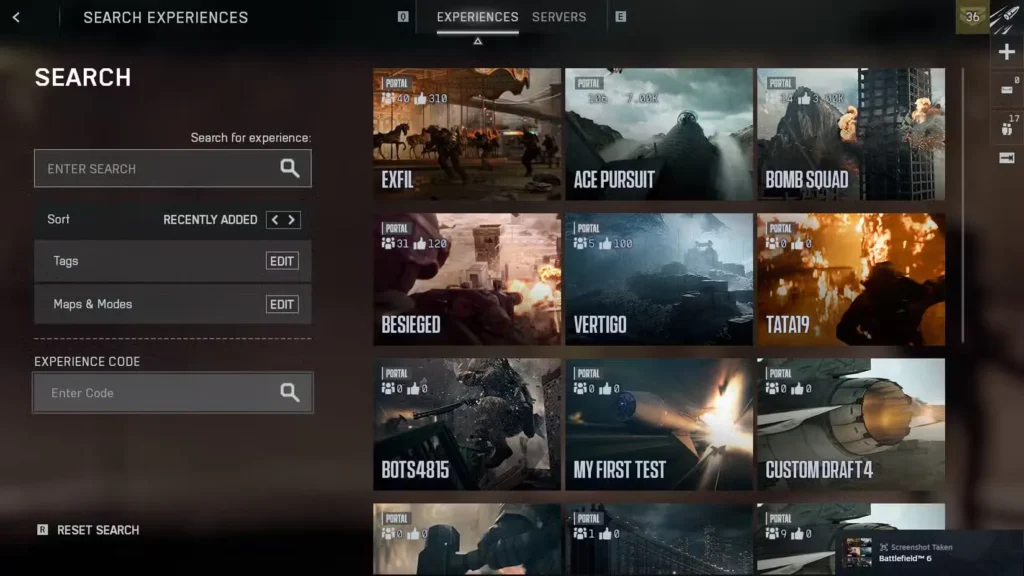
1. Navigate to Portal from the Main Menu
2. Choose Your Browser You’ll see two options here:
3. Select an Experience Browse through the available options and pick one that looks interesting. You can see details like player count, rules, and descriptions before committing.
4. Hit the Host Button Once you’ve selected an experience, click Host. A new screen appears where you can customize server settings:
Consejo profesional: Private servers with bots are fantastic for practicing weapon mastery or completing specific challenges without the chaos of live players. This is especially useful when you’re trying to unlock camuflajes de armas or complete desafíos de clase.
5. Launch Your Server Once you’ve configured everything, launch the server and invite your friends. If you set a password, make sure to share it with anyone you want to join.
Hosting gives you control. You can kick toxic players, adjust settings mid-match (in some cases), and ensure the server stays up as long as you want. Plus, if you’re playing with a squad who wants to practice specific strategies or complete campaign-style challenges in multiplayer settings, hosting is essential.
Here’s where things get interesting—and slightly more complex. Creating your own Portal experiences opens up unlimited creative possibilities, but you can’t do it directly in-game. Instead, you’ll need to use the official Battlefield Portal website.
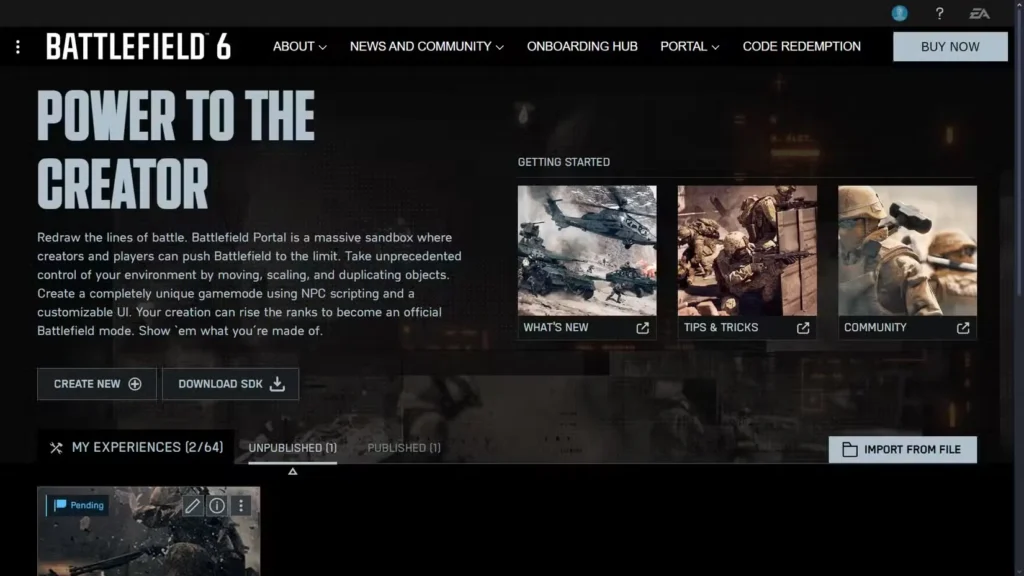
Now you’ll face your first major choice: Costumbre o Verified rulesets.
This is crucial to understand because it affects everything from XP rewards to how complex your creation process will be.
What they are: Modified versions of official Battlefield 6 game modes like Conquest, Breakthrough, Rush, etc.
What you can change:
XP rewards: Full XP, just like regular multiplayer
Challenge progress: Yes, you can complete weapon masteries and class challenges
Ideal para: Players who want to tweak existing modes without learning scripting. Perfect for creating themed experiences like “sniper-only” or “hardcore mode with increased damage.”
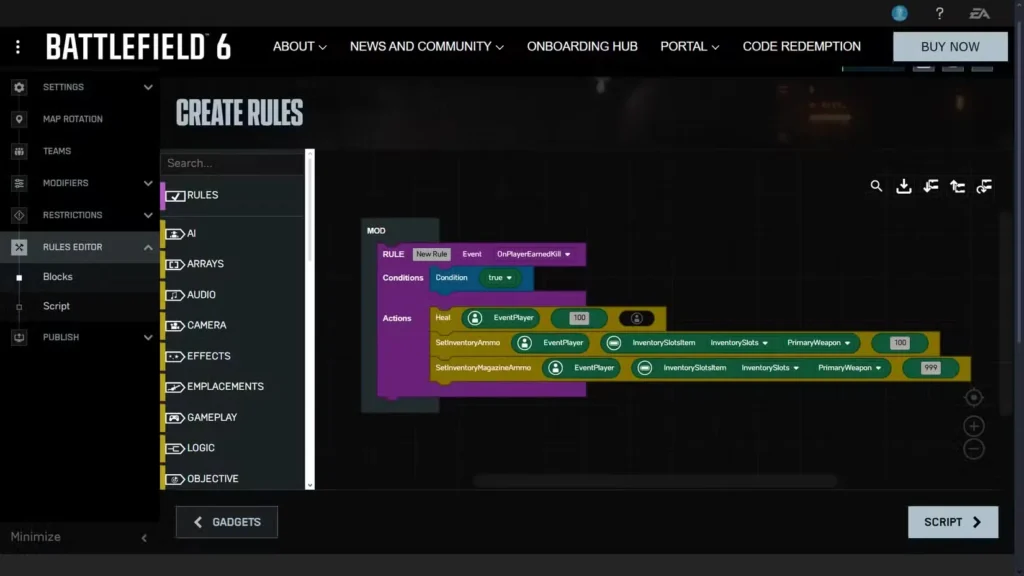
What they are: Fully custom game modes built from scratch using the Rule Editor
What you can do: Literally anything the game engine allows. Create infection modes, tower defense, custom objective flows, unique scoring systems—you name it.
XP rewards: Limited XP only (to prevent farming exploits)
Challenge progress: No weapon mastery or challenge progress
Ideal para: Experienced creators who want complete creative freedom and don’t mind learning some basic scripting logic.
Testing: You can test Custom modes immediately before they’re verified, but there’s a 3-hour wait time after publishing before they go live.
Let’s start with the easier option. Say you want to create a modified version of Conquest with some custom rules.
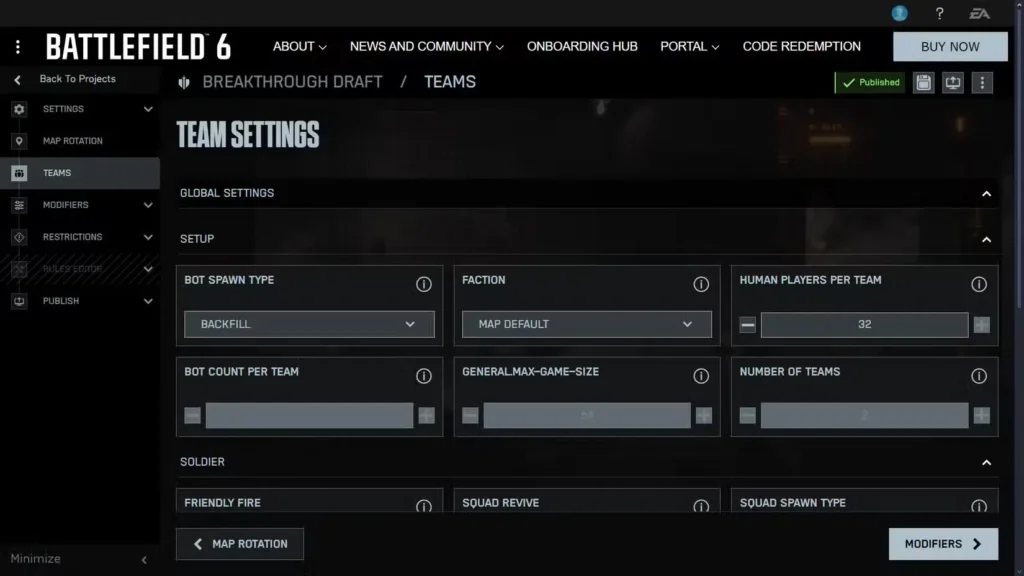
1. Select Verified Ruleset From the Portal Builder homepage, choose Verified and pick your base game mode (Conquest, Breakthrough, Rush, etc.).
2. Configure Mode Settings This section covers objective-specific options:
3. Set Up Map Rotation Choose which mapas your server will cycle through. You can pick one map for a focused experience or multiple maps for variety. The rotation order matters, so arrange them strategically.
4. Configure Teams Decide on:
5. Adjust Modifiers This is where the real customization happens. The Modifiers tab has categories for:
6. Set Restrictions Control what’s allowed in your mode:
Example Modified Mode Ideas:
Ready to dive deep? Custom modes use Portal’s Rule Editor, which is essentially visual scripting. If you’ve never touched any kind of programming or logic building, this will have a learning curve—but it’s also incredibly rewarding.
The Rule Editor works on a simple logical framework:
Event Context → Condition → Action
Let me break that down:
Event Context: Something that happens in the game
Condition: The requirements that must be met
Action: What happens when the event and conditions are met
Let’s say you want to create a mode where players get healed and resupplied whenever they get a kill (encouraging aggressive play).
Your rule would look like:
EVENT: OnPlayerKill
CONDITION: None (happens every time)
ACTION:
- Heal player (100 HP)
- Refill current magazine
- Refill reserve ammoYou build this by dragging and dropping blocks from the Blocks tab onto the workspace. Right-click any block and select Help to see what it does—this is your best friend when learning the system.
Here’s the truth: EA and DICE haven’t released comprehensive documentation for the Rule Editor. There’s no official tutorial series or detailed manual explaining every block and function.
That means learning Custom mode creation involves:
My honest advice: Start with Verified modes first. Get comfortable with all the modifiers and settings. Once you understand how the game mechanics work under the hood, the Rule Editor will make a lot more sense.
Once you’ve built your masterpiece (whether Verified or Custom), you need to publish it before anyone can play.
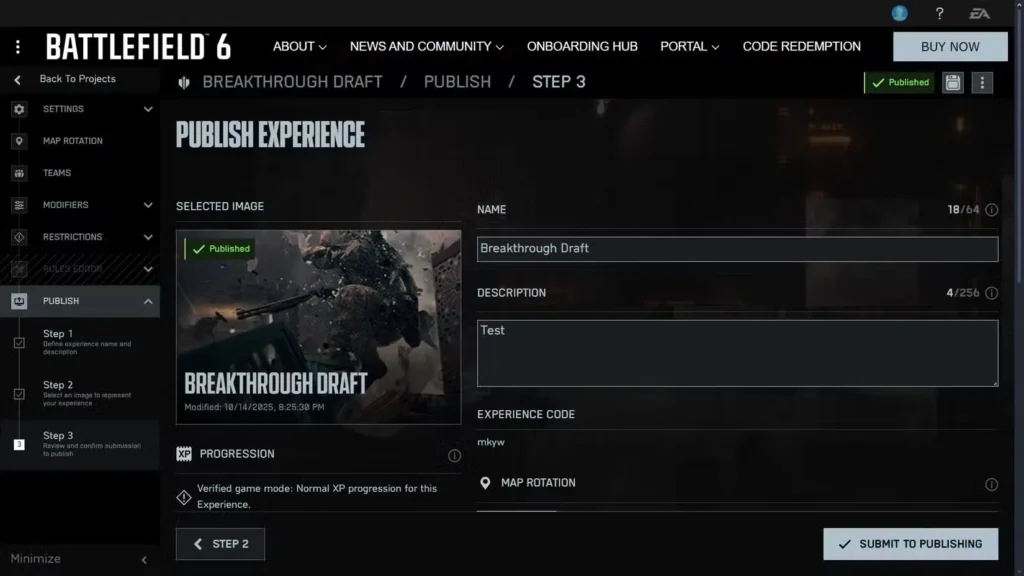
1. Navigate to the Publish Tab On the left side of the Portal Builder screen, click Publish.
2. Fill Out Experience Details Provide:
3. Review Your Settings The next screen shows a complete summary of your Experience. Double-check everything because you can’t always change things after publishing without creating a new version.
4. Save and Submit
5. Wait Time
Once published, you can access your mode in two ways:
Method 1: Direct Access
Method 2: My Experiences
This is super important for anyone grinding to hit max level or complete desafíos de armas.
En resumen: If you care about progression, stick to Verified modes. If you just want to have fun and experiment, Custom modes are perfect.
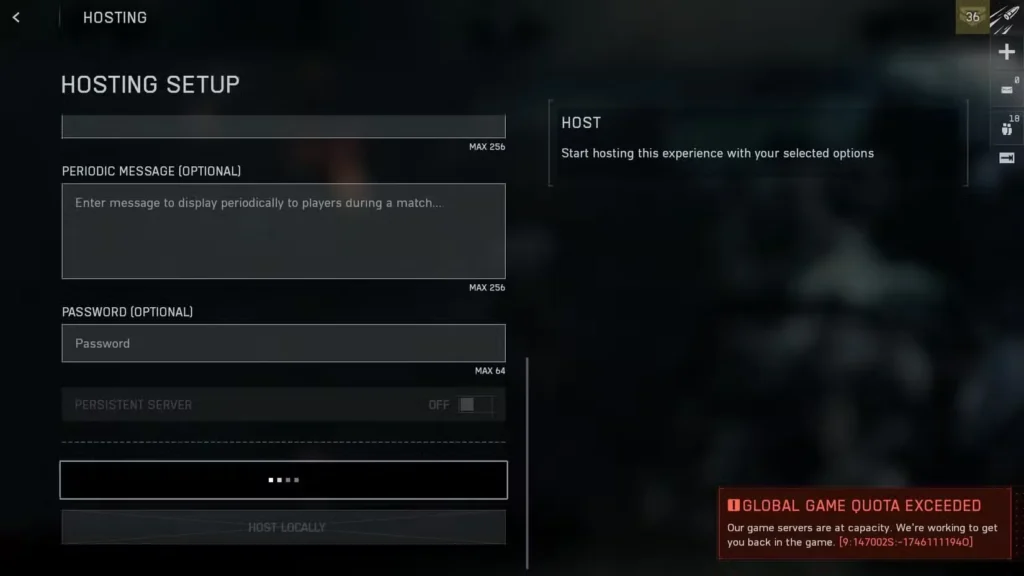
You’ve built your perfect mode, hit publish, try to host, and boom: “Global Game Quota Exceeded” error. Frustrating, right?
Simply put, there are too many active Portal servers running simultaneously. Battlefield 6’s infrastructure has limits on how many custom servers can be live at once to manage server load and resources.
1. Play During Off-Peak Hours Try hosting early morning or late night when fewer players are online. Weekday mornings (in your region) typically have the lowest server counts.
2. Spam the Host Button Not elegant, but sometimes repeatedly clicking Host eventually catches a slot as other servers shut down. Be patient but persistent.
3. Use Local Hosting (Custom Modes Only) If you created a Custom ruleset mode, you can host it locally on your machine. This doesn’t count against the global quota but:
4. Wait and Try Again Peak hours (evenings and weekends) will always have quota issues. Circle back later when server populations drop.
Unfortunately, there’s no guaranteed workaround. This is a server-side limitation DICE implemented to manage resources. The community has been vocal about wanting increased server limits, so hopefully this improves over time.
Stuck on what to create? Here are some popular Portal concepts:
Once you’re comfortable with the basics, here are some pro tips:
Create your mode, host it privately, and actually play it. What sounds good on paper often plays terribly in practice. Iterate based on real gameplay, not theory.
Don’t reinvent the wheel. Play highly-rated Portal experiences and think about why they work. What balance choices did they make? How did they handle spawn points and pacing?
The most common mistake new creators make is extreme settings. Everything doesn’t need to be “to the max.” Sometimes subtle tweaks create the best experiences.
Your mode description should tell players exactly what to expect. Surprise mechanics are fun, but surprising players with rules they don’t understand leads to frustration and early quits.
If multiple players mention the same issue, it’s probably real. Don’t get defensive—use community feedback to improve your modes.
Bot AI in Portal can be unpredictable with Custom modes. Test extensively to ensure they behave as intended. Sometimes you need to adjust difficulty or allowed actions to get the behavior you want.
A quick word about combining Portal play with your overall progression goals:
Si estás trabajando en Agricultura de XP o dominio de armas, Verified Portal modes can actually be more efficient than standard multiplayer. You can create situations optimized for specific challenges without the randomness of public matches.
Por ejemplo:
Just remember: Custom modes don’t count for progression, only Verified ones do.
Portal modes fully support crossplay between PC, PlayStation (grab it here), Xbox, and Vapor. Make sure you know how to add friends across platforms so you can coordinate who joins your Portal servers.
Portal mode is honestly one of the best additions to modern Battlefield. Yes, it has a learning curve. Yes, the Custom mode editor can be intimidating. But the creative freedom it offers is unmatched in the franchise’s history.
Start simple: Host some existing experiences to see what’s possible. Then try modifying a Verified mode—maybe create a sniper-only mode or hardcore Conquest with your ideal settings. Once you’re comfortable, maybe dip your toes into Custom mode creation.
The Portal community is constantly creating wild new experiences, and you can be part of that creative ecosystem. Whether you’re designing experiences for competitive play, casual fun, or practice scenarios for completing challenges, Portal gives you the tools to make it happen.
Jump into Campo de batalla 6 today, fire up Portal, and start creating. Who knows—your mode might become the next community favorite!
Want to optimize your Portal gameplay? Echa un vistazo a nuestro best settings and optimization guide, learn about Listas de reproducción de armas abiertas y cerradas, and explore all available game modes to understand what Portal can enhance.