
Suscribirse al boletín informativo
Introduce tu dirección de correo electrónico a continuación y suscríbete a nuestro boletín.

Introduce tu dirección de correo electrónico a continuación y suscríbete a nuestro boletín.
Tu fuente de noticias y guías de juegos
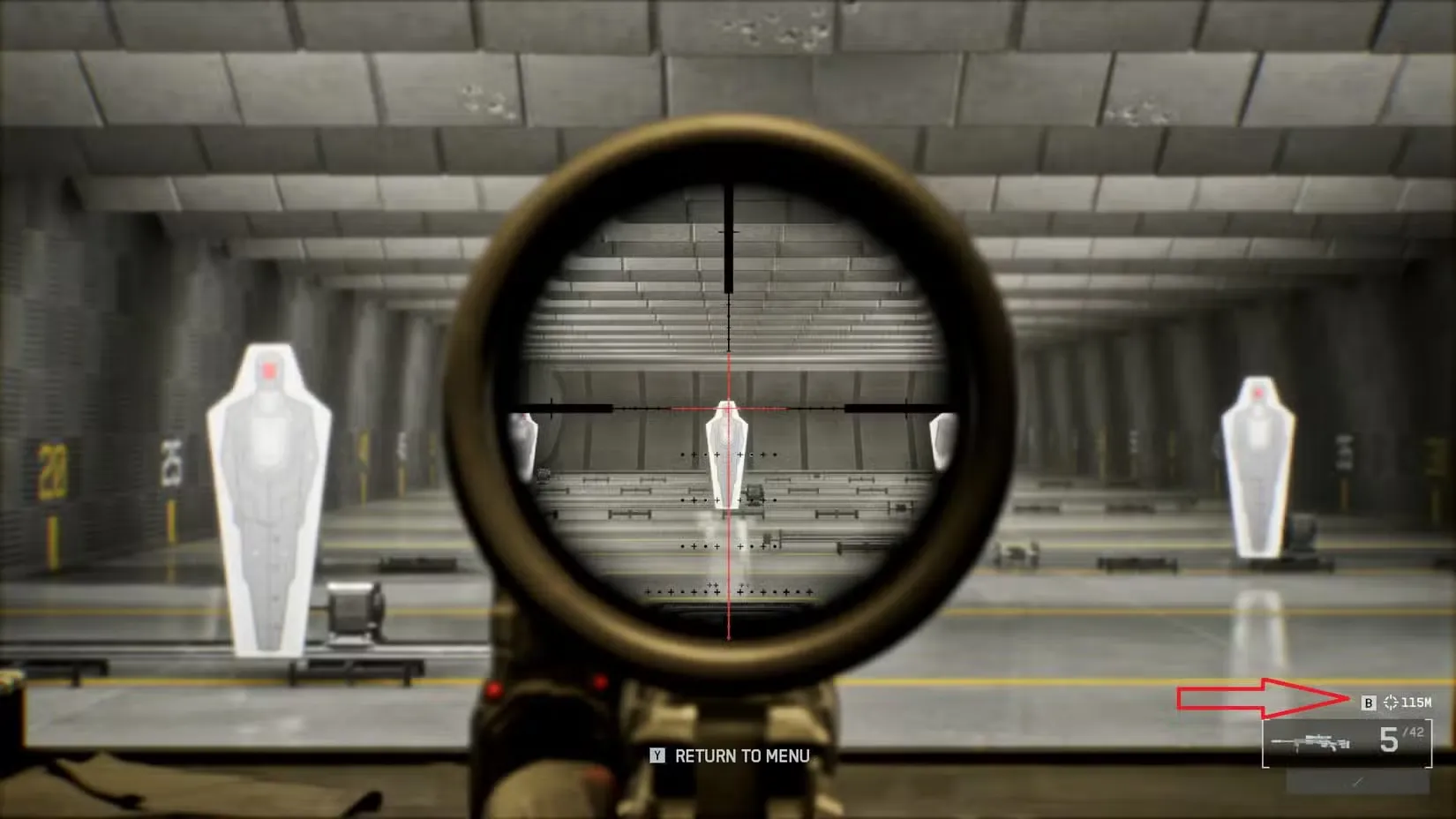
If you’ve been struggling to land those satisfying long-range headshots in Campo de batalla 6, chances are you’re sleeping on one of the sniper’s most powerful tools: the Range Finder. This underrated attachment doesn’t get nearly enough love, but once you understand how it works, your sniping game will level up dramatically.
Here’s the thing—Battlefield 6 uses realistic bullet physics, meaning gravity affects every shot you take. That bullet drop becomes brutal at longer distances, and guessing your target’s range is basically asking to miss. The Range Finder eliminates the guesswork entirely, giving you precise distance measurements so you can adjust your aim accordingly.
Let’s break down everything you need to know about this game-changing tool.
The Range Finder is pretty straightforward: it tells you the exact distance to your target. Sounds simple, right? But here’s why it matters.
When you’re firing at enemies 200+ meters away, even a small miscalculation means your bullet either falls short or sails over their head. The Range Finder automatically adjusts your rifle’s zeroing distance (the range at which your scope is calibrated), so your crosshair actually points where your bullet will land.
Key benefits:
It’s worth noting that most Battlefield 6 maps favor medium-range combat, but on wide-open maps like Operation Firestorm and Mirak Valley, the Range Finder becomes absolutely essential. Learn more about maximizing your performance across all game modes in Battlefield 6.
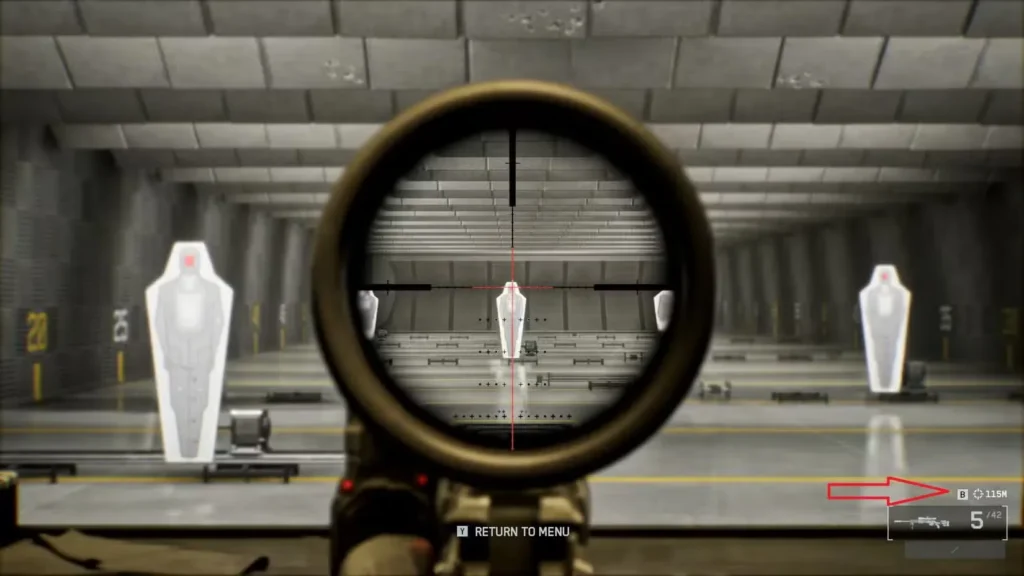
Getting your Range Finder working is easy once you know the controls. It uses the same button as your fire mode selector (single fire, burst, full-auto).
PC (Mouse & Keyboard):
Console (Controller):
The zeroing distance indicator will change to match your target’s exact distance. This means your scope is now calibrated for that specific range—no manual adjustment needed.
Consejo profesional: If you don’t like the default keybinds, you can customize them in your settings for better optimization. Some players prefer binding the Range Finder to a mouse button for quicker access during intense firefights.
Here’s something the game doesn’t tell you: rifles have a minimum zeroing distance of 100 meters.
What does this mean? If you try using your Range Finder on a target closer than 100m, you’ll get weird readings that don’t quite make sense. The system isn’t designed for close-range measurements, so stick to using it for mid-to-long-distance targets.
For close-quarters situations, check out our guide on Desafíos en espacios reducidos to learn better tactics for those engagements.
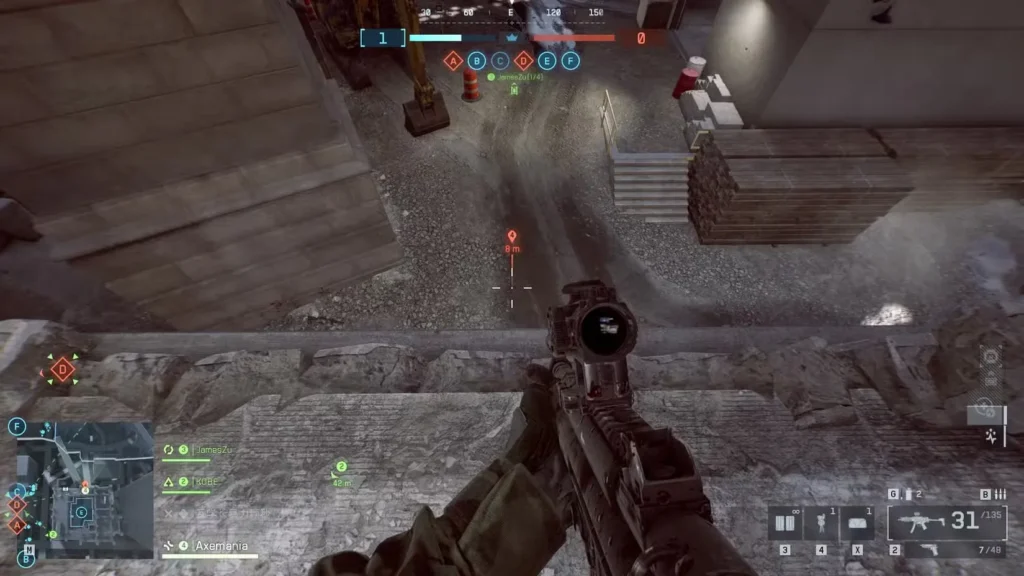
Not every situation calls for the Range Finder. Here’s when it becomes your best friend:
Best situations for Range Finder:
Skip the Range Finder when:
The Range Finder works best against stationary or slow-moving targets. If your enemy is bunny-hopping all over the place, you’re better off relying on instinct and experience rather than taking the time to range them.
If you’re running the Clase de reconocimiento, mastering the Range Finder should be at the top of your priority list.
We’ve noticed some quirks with the Range Finder that feel like bugs. If your Range Finder suddenly stops working mid-match, you’re not alone.
Try these solutions if your Range Finder isn’t responding:
During our testing, we experienced a frustrating situation where the Range Finder simply refused to cooperate during an actual match. After backing out to the main menu and testing the same rifle in the practice range, it suddenly started working again. This suggests there might be some server-side issues or bugs that cause it to glitch out temporarily.
If you’re consistently having problems, make sure you’re running the latest version of the game and check if your settings are properly optimized.
Don’t have a Range Finder equipped? No problem. There’s a clever workaround that veteran players use.
The ping distance trick:
This method isn’t as precise as the Range Finder, but it gives you a ballpark estimate that’s good enough for most situations. The catch? You can’t ping enemy players directly to see their distance—the 3D Spotting system doesn’t reveal that information.
This technique is especially useful if you’re using a different scope setup that doesn’t support the Range Finder attachment, or if you’re running a different loadout build that prioritizes other gadgets.
While the Range Finder poder be used anywhere, it truly shines on specific maps:
On tighter maps with buildings and close quarters, you’re better off focusing on aggressive recon tactics. Check out our Guía completa de clasificación de mapas to learn the best approach for each location.
The Range Finder is one of those attachments that separates decent snipers from truly great ones. While it won’t magically make you a headshot machine, it removes one of the biggest variables in long-distance shooting: distance calculation.
Our recommendation: If you’re serious about the Recon class and enjoy holding down long sightlines, absolutely make the Range Finder part of your standard loadout. For aggressive scouts who like to stay mobile, you might prefer other scope attachments that offer faster ADS times.
Want to level up faster while mastering these techniques? Check out our Guía para cultivar XP y subir de nivel rápidamente. And if you’re working through specific objectives, our guides on Desafíos de la clase de asalto y Desafíos de Bullet Storm will help you progress faster.
Master the Range Finder, and those 300-meter headshots will go from impossible to routine. Happy hunting!
For more Battlefield 6 guides and tips, explore our lista completa de armas, learn about Especificaciones de campo, and master advanced techniques like the Combat Roll.