
S'abonner à la newsletter
Entrez votre adresse email ci-dessous et abonnez-vous à notre newsletter

Entrez votre adresse email ci-dessous et abonnez-vous à notre newsletter
Votre source d'actualités et de guides sur les jeux
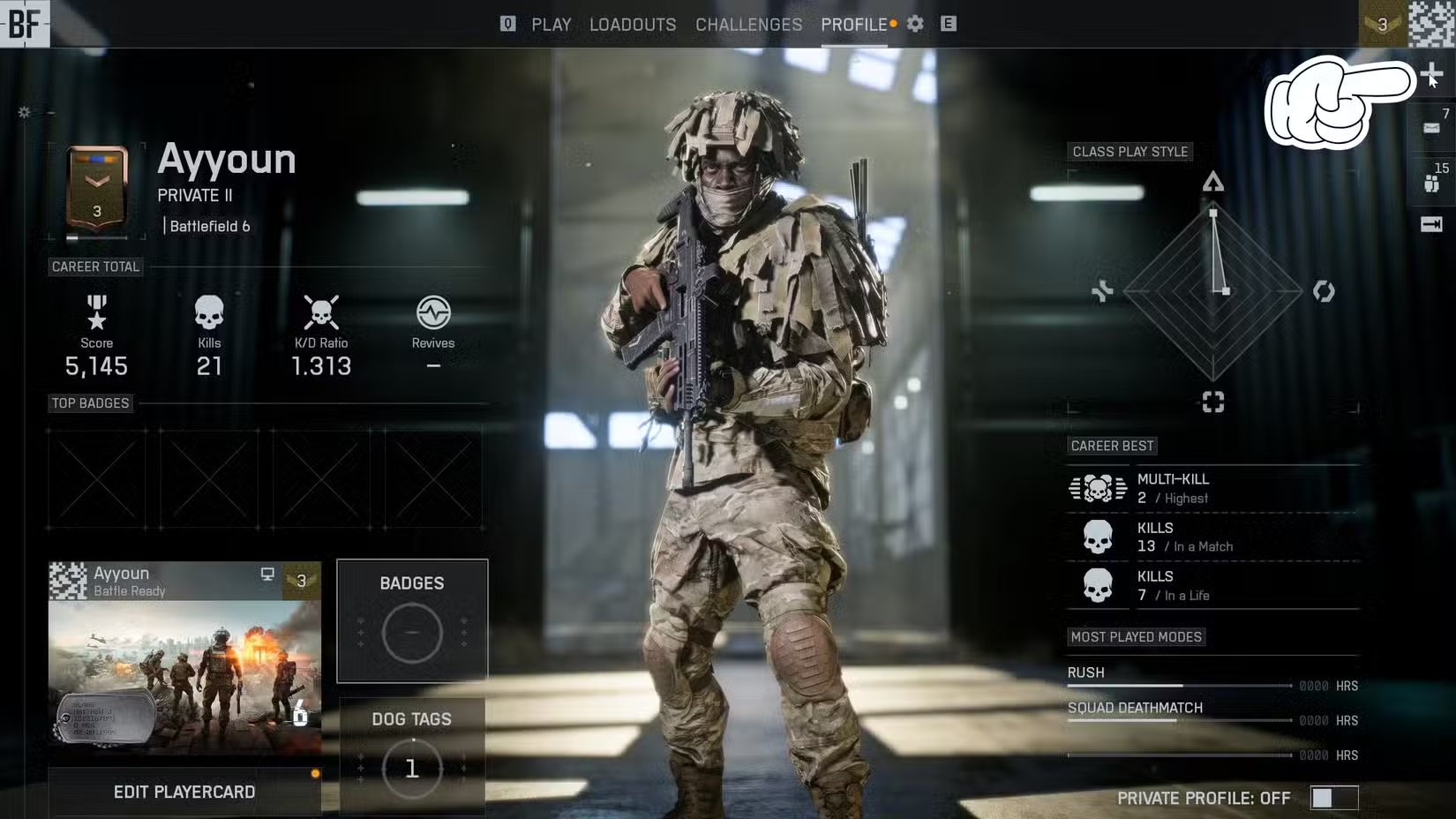
One of the best things about Battlefield 6 is that you can finally squad up with your friends no matter what platform they’re on. Whether you’re gaming on PC, Xbox, or PlayStation, the crossplay feature tears down those old platform walls and lets everyone fight on the same battlefield together. And honestly? It’s about time this became standard in modern shooters.
But here’s the thing—actually finding and adding your friends can be a bit confusing at first, especially if you’re used to just searching for their Xbox gamertag or PSN ID. Battlefield 6 uses EA IDs for crossplay, which adds an extra step but ultimately makes the whole process platform-agnostic. Let me walk you through exactly how it works.
Before you can squad up with anyone, you need to understand that Battlefield 6’s crossplay system runs entirely through EA IDs, not your platform-specific usernames. This means your Xbox gamertag, PlayStation Network ID, or Steam name won’t work for adding friends across platforms.
Why EA went this route: It creates a unified system where one ID works everywhere. Think of it like an Epic Games account or Activision ID—it’s platform-neutral and much cleaner for developers to manage.
If you haven’t set up your EA account yet, check out EA’s official resource for creating one. The game will prompt you to link it on your first launch, so don’t skip that step.
Here’s where the rubber meets the road. The process is actually pretty straightforward once you know where to look:
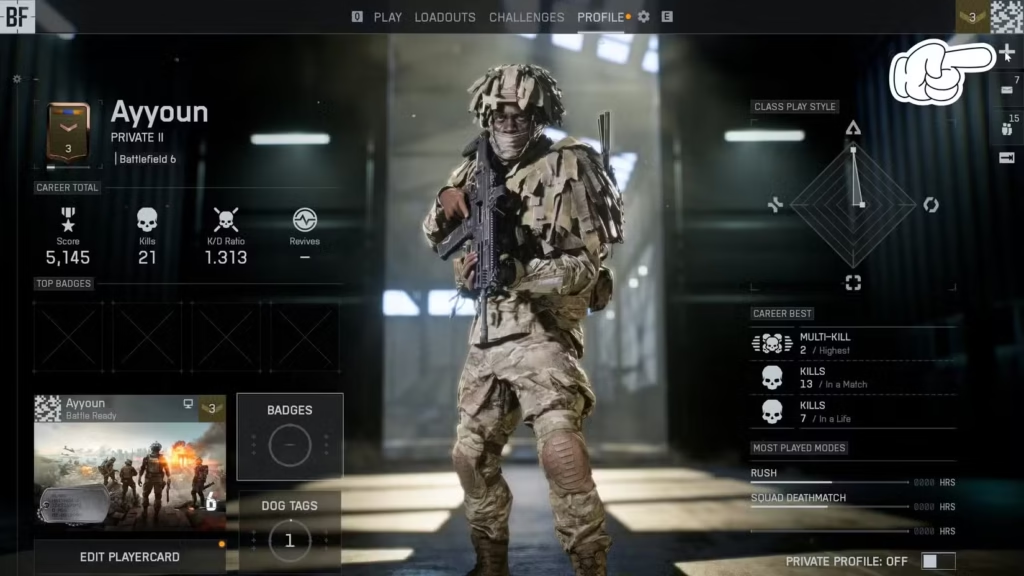
From the main menu, look for the “+” icon in the top-right corner of your screen. This is your gateway to all social features in BF6.
For PC players: Simply click on the “Friend Requests” tab—easy peasy.
For console players (Xbox/PlayStation):
Once you’re in the Add Friends menu, you’ll see a small box on the right side displaying your EA ID. This is what you need to share with friends who want to add you. Screenshot it, write it down, or just copy it to share via Discord, text, or whatever messaging app you use.
Conseil de pro : Your EA ID is case-sensitive, so make sure you’re typing it exactly as it appears. One wrong capital letter and your friend request will go nowhere.
Enter your friend’s EA ID into the search bar and send them a request. They’ll need to accept it on their end before you’ll both appear on each other’s friend lists.
Remarque importante : This is a mutual process—both people need to complete the friend request. It’s not like following someone on social media where it’s one-sided.
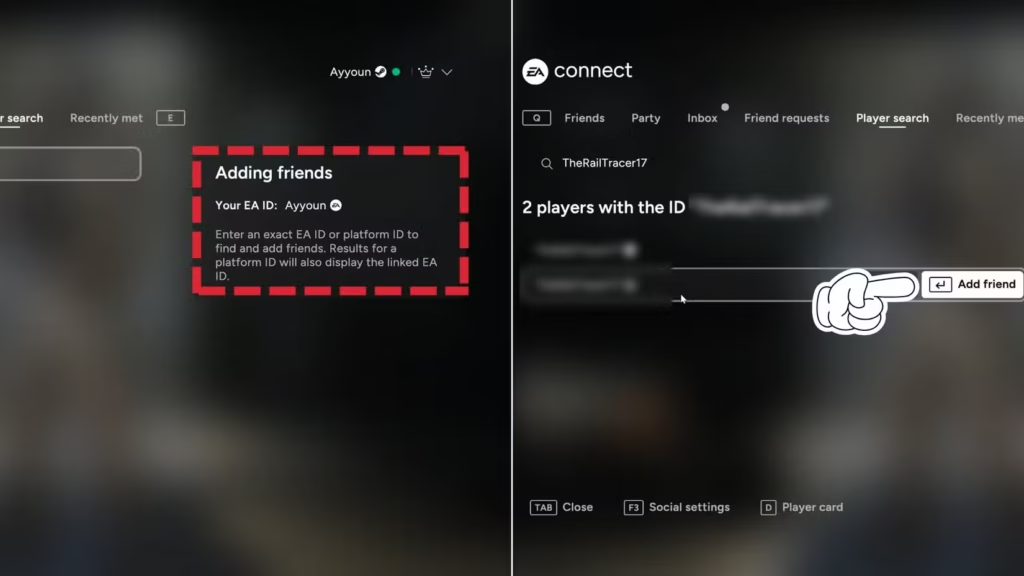
Once you’ve successfully added friends (congrats, you’ve made it through the bureaucracy!), actually playing together is refreshingly simple:
One gotcha: If your console friends haven’t enabled crossplay in their settings, you won’t be able to join their games or invite them to yours. More on that in the next section.
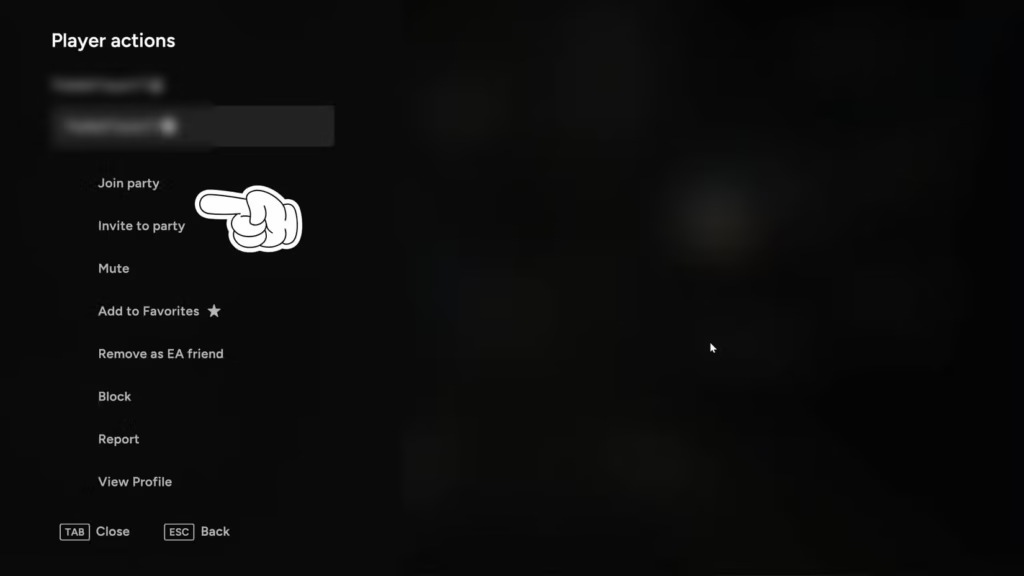
Crossplay is enabled by default on all platforms when you first boot up Battlefield 6, but console players have the option to turn it off if they prefer. PC players? You’re stuck with it (sorry, not sorry).
Some console players prefer to disable crossplay to avoid playing against PC players with mouse and keyboard advantages. It’s a valid concern, especially in a precision shooter like Battlefield. However, here’s something important to know: the matchmaking system prioritizes same-platform players first.
Even with crossplay enabled, consoles will try to match you with other PlayStation or Xbox players. It only opens up to include PC players if there aren’t enough people on your platform to fill the server. So you’re not constantly getting dunked on by sweaty PC players unless the player pool is small.
If you want to turn crossplay off:
PC reality check: If you’re on PC, you don’t get this option. You’re in the full crossplay pool no matter what, which makes sense since PC has historically had smaller player counts than consoles in Battlefield games.
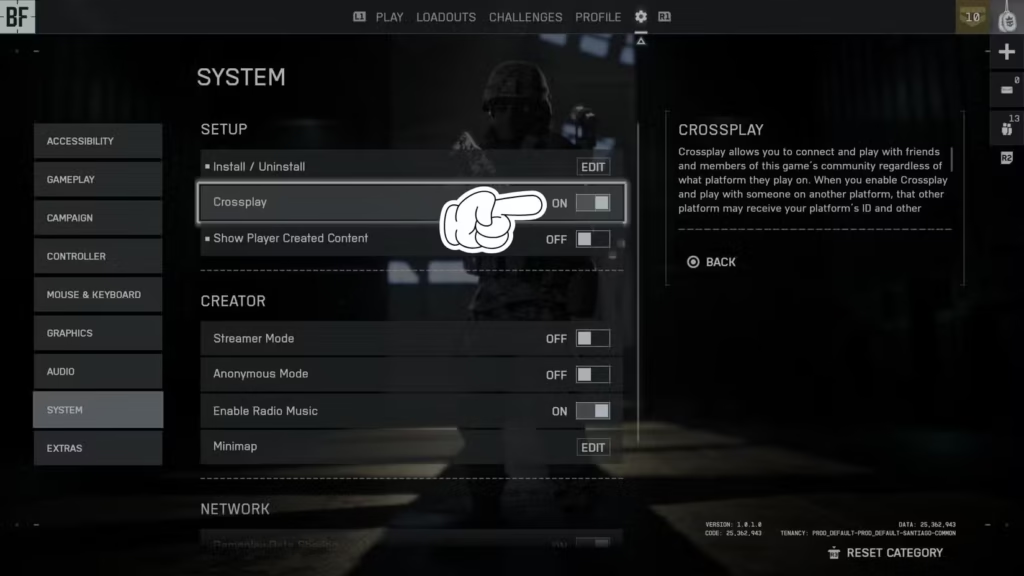
Here’s some good news if you’re someone who plays on multiple platforms: Battlefield 6 supports cross-progression. This means your level, unlocks, weapon loadouts, camouflages, et skins de personnages will carry over between platforms.
Simplement log in with the same EA account on your new platform, and all your progress transfers automatically. No manual syncing, no uploading saves—it just works.
You’ll still need to purchase a separate copy of Battlefield 6 for each platform you want to play on. Your progress transfers, but the game license doesn’t. So if you own it on Xbox and want to play on PC, you’ll need to buy it again on Vapeur, Epic Games, or EA’s platform.
After spending way too many hours coordinating with friends across platforms, here are some hard-earned tips:
Communication is key: Use Discord or party chat apps outside the game. In-game voice chat works, but external apps usually have better quality and fewer hiccups.
Coordinate your loadouts: Before jumping into competitive modes, make sure everyone’s running complementary builds. Check out our guides on Équipements de classe d'assaut, Équipements d'ingénieur, Support loadouts, et Recon loadouts to build a balanced squad.
Learn the maps together: Some maps in BF6 are absolutely massive. Check out our guide complet de classement des cartes et best game modes overview to figure out what works for your squad.
Master the basics first: If you’re playing with newer players, help them understand core mechanics like how to spot enemies, deploying beacons, et using the combat roll.
Optimize everyone’s settings: Performance matters, especially in 64+ player battles. Share our best settings and optimization guide with your squad so everyone’s running smoothly.
“I can’t find my friend’s EA ID”: Make sure they’re looking in the correct spot (Add Friends menu, right side box). Also double-check for typos—EA IDs are case-sensitive.
“Friend request failed”: This usually means either the EA ID was entered incorrectly, or there’s a temporary server issue. Wait a few minutes and try again.
“Can’t join friend’s game”: Check if they have crossplay enabled (console players only). Also make sure their squad isn’t full—Battlefield 6 has squad size limits.
“No voice chat”: In-game voice can be buggy across platforms. Use Discord or your platform’s party chat instead for more reliable communication.
Now that you know how to actually get your friends together, let’s talk about what makes a great squad in Battlefield 6:
Class diversity matters: Don’t run four Recon players. Mix it up with different classes to cover all situations. Someone should be running Support for ammo, someone on Engineer for vehicle destruction, etc.
Complete challenges together: Working on Défis d'assaut, Engineer challenges, ou Recon challenges is way more fun with a coordinated squad.
Level up faster: Squad XP bonuses are real. Check our Guide d'agriculture XP for strategies that work even better with a full squad.
Try the campaign co-op: If PvP gets too sweaty, jump into the missions de campagne together and hunt for objets de collection.
Look, I remember the days when playing with friends meant everyone needed the same console. Those days sucked. Crossplay in Battlefield 6 isn’t just a nice feature—it’s essential for keeping the community alive and healthy.
Bigger player pools mean:
Sure, the EA ID system adds a small hurdle upfront, but once you’ve got your squad together, it’s smooth sailing. And honestly, compared to the nightmare of trying to coordinate cross-platform play in older titles (or not being able to at all), this is a massive improvement.
Battlefield 6’s crossplay implementation is one of the game’s strongest features, even if the initial setup with EA IDs feels a bit clunky. Once you’ve got your friends added and everyone’s settings dialed in, you can focus on what matters: capturing objectives, deploying bipods on the perfect sniping spot, and creating those “only in Battlefield” moments that make this franchise special.
The fact that your progress carries over between platforms is just icing on the cake. Whether you’re grinding out Jetons Pro, perfecting your Équipement du M4A1, or working through achievement hunting with our complete achievements guide, you can switch platforms without losing your hard-earned progress.
Now get out there and build your squad. The battlefield is waiting, and it’s a lot more fun when you’ve got friends watching your back—no matter what platform they’re on.
Want more Battlefield 6 tips? Découvrez notre complete tips and tricks guide and join the conversation on the Subreddit Battlefield 6 to connect with the community.