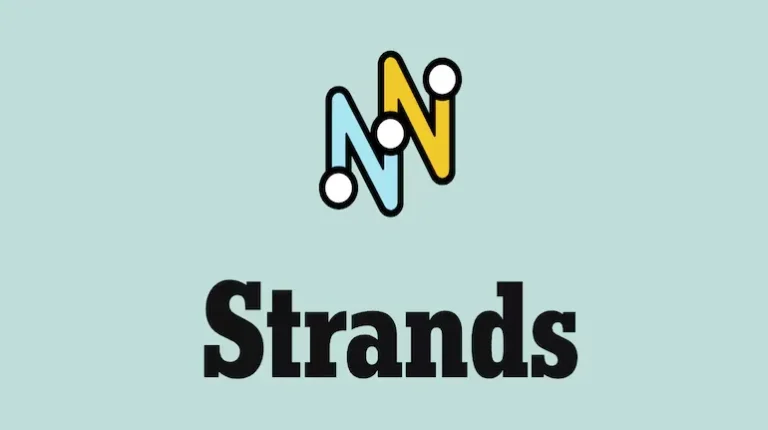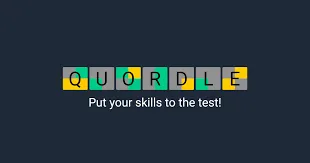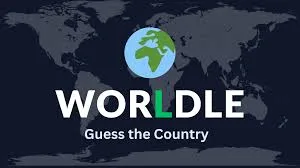How to Mute Claptrap in Borderlands 4: Complete Audio Settings Guide
TL;DR: You can mute or adjust Claptrap’s volume in Borderlands 4 by going to Options > Advanced Audio Settings > scrolling to the bottom and finding the “Claptrap?” tab. Adjust the slider from default to completely muted based on your tolerance level. Claptrap will still appear in cutscenes and missions but won’t assault your eardrums.
Let’s be honest: Claptrap is the most divisive character in gaming history. You either love his enthusiastic, oblivious charm or you want to launch him into the nearest black hole after five minutes of his non-stop chatter. The good news? Gearbox Software knows exactly how polarizing their yellow robot mascot is, and they’ve given players the ultimate gift in Borderlands 4 – granular control over just how much Claptrap you have to endure.
Whether you want to silence him completely, tone him down to manageable levels, or (heaven help you) actually turn him UP, here’s everything you need to know about controlling Claptrap’s audio presence in your Vault Hunter journey.
The Simple Step-by-Step Guide
Finding Claptrap’s volume controls is refreshingly straightforward:
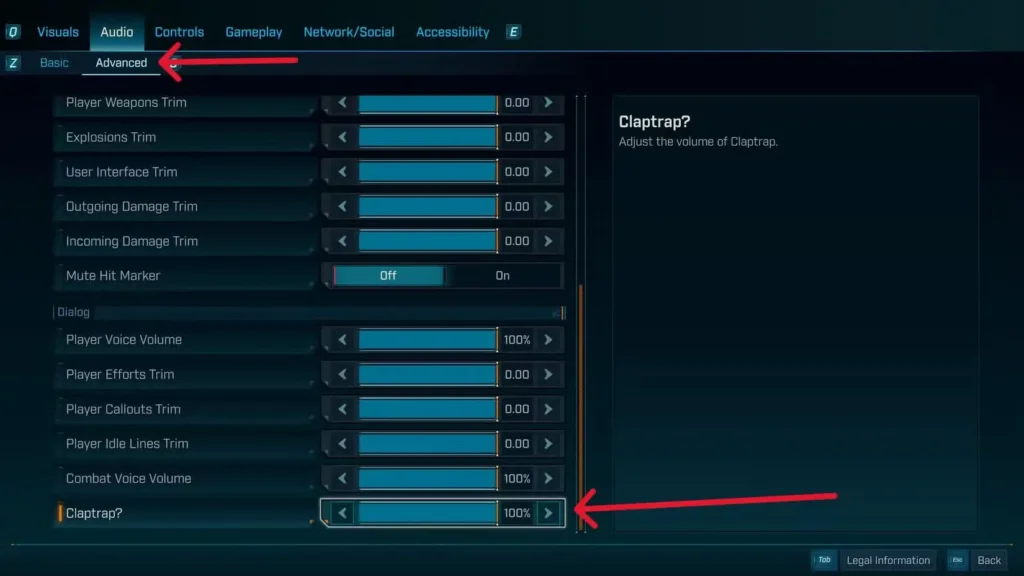
Quick Method:
- Open the main menu (pause during gameplay or from the title screen)
- Select “Options” from the menu
- Navigate to “Advanced Audio Settings”
- Scroll to the very bottom of the audio options list
- Find the “Claptrap?” tab (yes, the question mark is intentional)
- Adjust the slider to your preferred torture level
Volume Level Options:
- Default (100%) – Full Claptrap experience (may cause sanity loss)
- Reduced (25-75%) – Toned down but still audible
- Minimal (1-25%) – Barely there whispers
- Complete Silence (0%) – Blessed peace and quiet
The beauty of this system is its flexibility – you’re not locked into an all-or-nothing choice. Maybe you can handle Claptrap during calm exploration but need him muted during intense combat sequences. The setting can be adjusted anytime without restarting the game.
What Happens When You Mute Claptrap?
Visual Presence Remains: Claptrap still appears in all cutscenes, story moments, and side missions. The mute setting only affects his audio output.
Mission Functionality Intact: All Claptrap-related quests remain fully functional. You’ll still receive mission objectives, rewards, and progression – just without the commentary.
Subtitle Dependency: With Claptrap muted, you’ll need subtitles enabled to understand his dialogue during story-critical moments. This is actually preferable for many players who find reading his lines less annoying than hearing them.
No Gameplay Impact: Muting Claptrap doesn’t affect any game mechanics, achievements, or story progression. It’s purely a quality-of-life feature.
Strategic Claptrap Volume Management
For New Players:
Recommendation: Start at default volume for your first few hours. Claptrap actually provides useful gameplay tips and world-building information early on. You can always mute him later once you’ve learned the ropes.
Check our beginner’s guide for other essential settings adjustments that complement the Claptrap controls.
For Series Veterans:
Recommendation: You probably already know if you can tolerate Claptrap or not. Feel free to mute him immediately if he’s not your cup of tea – you won’t miss any crucial information you don’t already know.
For Completionists:
Consideration: Some of Claptrap’s dialogue contains lore references and Easter eggs that might be worth hearing at least once. Consider keeping him audible during your first playthrough of story content, then muting for subsequent runs or grinding sessions.
The Psychology Behind the Claptrap Option
It’s worth appreciating that Gearbox included this feature at all. Most games would never give players the option to specifically silence a major character, but the developers clearly understand that Claptrap’s personality is… polarizing.
Design Philosophy: The inclusion of this option shows remarkable self-awareness from the development team. They created a character designed to be annoying (in-universe, everyone hates Claptrap too), but they also recognized that player tolerance varies wildly.
Community Response: The Borderlands community has been requesting better Claptrap audio controls since the first game. This feature represents years of player feedback being taken seriously.

Alternative Audio Customization
While you’re in the Advanced Audio Settings, consider these other useful adjustments that pair well with Claptrap management:
Related Audio Options:
- NPC Chatter – Control other character callouts during combat
- Ambient Dialogue – Adjust background character conversations
- Music Volume – Balance the soundtrack with dialogue
- Sound Effects – Fine-tune combat audio levels
Pro Tip: Many players find that reducing overall NPC chatter (not just Claptrap) creates a more immersive combat experience, especially during challenging encounters where audio cues are important.
When NOT to Mute Claptrap
There are a few scenarios where keeping Claptrap audible might be worth considering:
Story-Critical Moments:
Some plot points and character development involve Claptrap directly. While rare, completely missing his dialogue could diminish certain narrative beats.
Co-op Play:
If you’re playing with friends who enjoy Claptrap’s antics, muting him might make you miss out on shared moments of comedy (or collective frustration).
Achievement Hunting:
While no achievements require listening to Claptrap specifically, some community challenges or Easter eggs might reference his dialogue. Our trophy guide covers any audio-dependent achievements.
Advanced Audio Strategy
Dynamic Volume Management:
Exploration: Higher Claptrap volume for tips and world-building Combat: Lower volume to focus on enemy audio cues Grinding: Muted completely to prevent repetitive dialogue fatigue Story Missions: Moderate volume for narrative continuity
Subtitle Optimization:
With Claptrap muted, proper subtitle settings become crucial:
- Enable subtitles for all dialogue
- Increase subtitle size if needed for readability
- Consider subtitle background options for clarity during busy scenes
The Bigger Picture: Accessibility and Player Choice
The Claptrap volume control represents something larger – developer recognition that players should have control over their experience. This kind of granular audio customization benefits not just players who find certain characters annoying, but also those with audio processing sensitivities or hearing differences.
Accessibility Benefits:
- Players with audio sensitivities can customize their experience
- Those with hearing difficulties can rely on visual cues instead
- Parents can reduce potentially inappropriate character dialogue
Making Your Choice
Ultimately, the decision to mute Claptrap comes down to personal preference and tolerance levels. There’s no “right” choice here – only what makes your Borderlands 4 experience more enjoyable.
Consider Your Priorities:
- Immersion – Does Claptrap enhance or break your sense of immersion?
- Comedy – Do you find him genuinely funny or just irritating?
- Focus – Does his chatter help or hinder your concentration during gameplay?
For players still deciding what kind of experience they want, our new player survival guide covers other essential customization options that can shape your entire Vault Hunter journey.
Final Thoughts: Your Game, Your Rules
The inclusion of dedicated Claptrap volume controls in Borderlands 4 represents a rare instance of developers truly understanding their community. Whether you love him, hate him, or fall somewhere in between, you now have complete control over just how much Claptrap factors into your Pandoran adventures.
Remember: you can always change the setting if your tolerance levels shift over time. Maybe you’ll start with him muted and gradually warm up to his antics, or perhaps you’ll begin tolerating him only to reach your breaking point during a particularly challenging UVHM session.
Whatever you choose, at least now the decision is entirely in your hands. Happy Vault Hunting – with or without the constant robotic commentary!
Related Guides:
- Complete Respec Guide – Master the art of resetting skills and specializations
- Difficulty Settings Guide – Choose the right challenge level
- Story Mission List – Track your campaign progress
- Character Guide – Choose the perfect Vault Hunter
- New Player Survival Guide – Essential tips for beginners
- Complete Playtime Guide – Plan your time investment
Official Links: