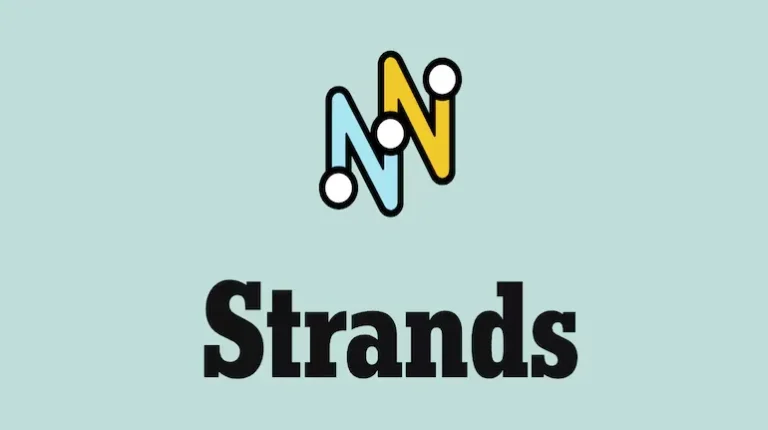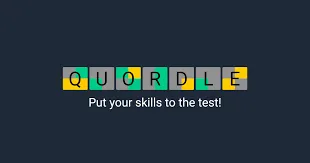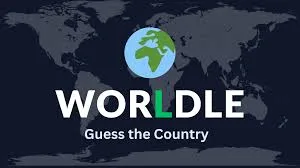Complete Guide to Playing ARC Raiders with Friends Using Crossplay
Learn how to enable crossplay and team up with friends in ARC Raiders regardless of platform. Step-by-step guide to finding your Embark ID and sending friend requests.
After months of anticipation, ARC Raiders has finally launched, and players are jumping into its intense extraction shooter gameplay. Whether you’re scavenging resources Topside or battling hostile ARC Machines, having a trusted squad makes all the difference. The good news? You can team up with anyone, regardless of whether they’re on PlayStation, Xbox, or PC.
ARC Raiders supports full cross-platform play right from launch, which means your gaming setup doesn’t have to match your friends’ to squad up. Here’s everything you need to know about enabling crossplay and connecting with friends across different platforms.
Why Crossplay Matters in ARC Raiders
Before we dive into the how-to, let’s talk about why this feature is such a big deal. Extraction shooters like ARC Raiders thrive on teamwork and coordination. The game throws challenging AI enemies and rival player squads at you, making solo runs significantly harder. With crossplay enabled, you’re not limited to finding teammates only on your platform—you can build your ideal squad from your entire friend list, regardless of hardware.
Plus, a larger player pool means faster matchmaking and a healthier community overall. Everyone wins.
Enabling Crossplay: Your First Step
You might have breezed past this setting when you first launched the game, and that’s totally normal. Most players hit “continue” without diving into the full settings menu. Fortunately, turning on crossplay takes just a few moments:
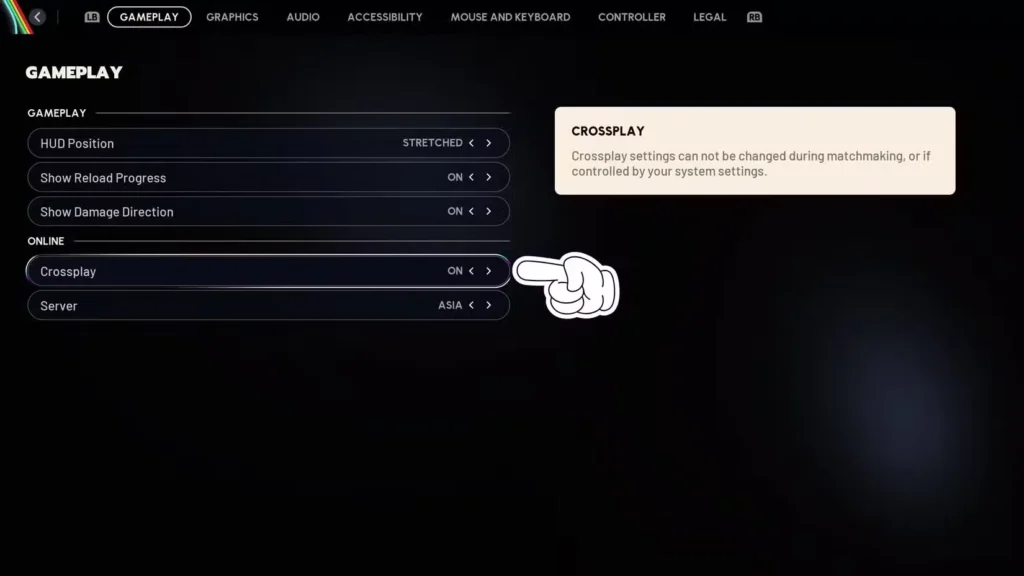
Step-by-step process:
- Open your settings – Look for the gear icon in the bottom-right corner of the main menu, positioned directly under the Play button
- Navigate to Gameplay – This is the first tab in the settings menu, so you won’t have to hunt for it
- Locate the Crossplay toggle – Scroll down to the Online section where you’ll find the Crossplay option
- Enable it – The setting might already be turned on by default, but double-check to make sure
Pro tip: While you’re in this menu, take a moment to adjust your region settings. Selecting the server closest to your location will improve your ping and reduce lag during those intense firefights.
Understanding Embark ID: The Key to Cross-Platform Friends
Here’s where things get slightly different from other games. Instead of using platform-specific usernames, ARC Raiders connects everyone through something called an Embark ID. Think of it as your universal identifier across all platforms—similar to how Epic Games’ system works for Fortnite.
Your Embark ID follows a simple format: YourUsername#1234 (with a unique number tag at the end). This is what your friends will need to add you, and vice versa.
How to Find and Share Your Embark ID
Finding your Embark ID requires a quick trip outside the game to Embark’s portal. Don’t worry—it’s a one-time setup that takes less than a minute:
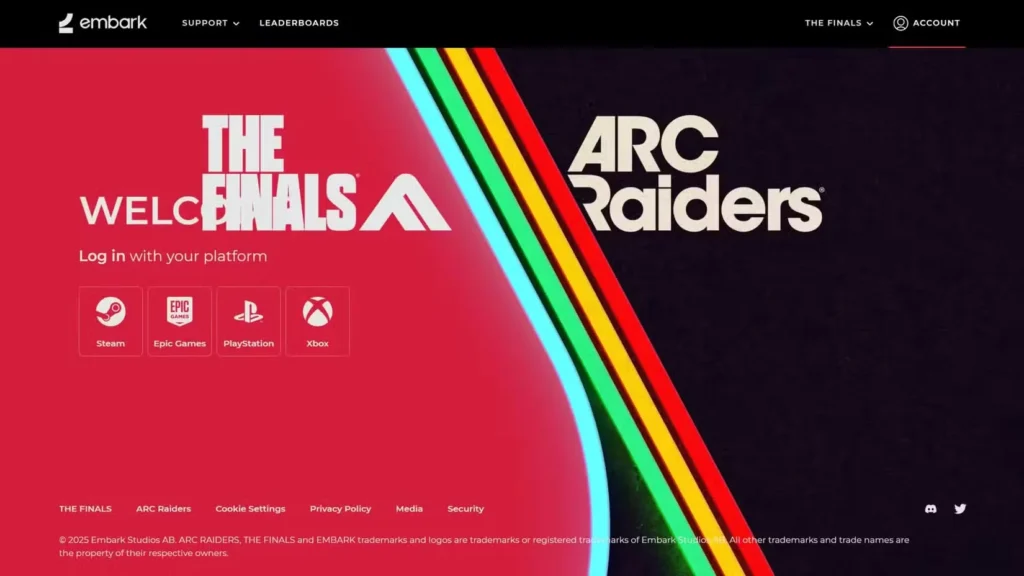
Follow these steps:
- Access the friends menu – Click the “+” icon positioned above the Play button (next to your profile picture) to open the party/friends interface
- Open Embark ID management – Look for the “Manage Embark ID” button in the bottom-left corner and click it
- Sign in to your platform – You’ll be redirected to a login page where you can authenticate using your Steam, Epic Games, PlayStation Network, or Xbox Live account
- Locate your Embark ID – Once logged in, you’ll land on the Embark ID portal where your Display Name appears with your unique ID underneath
Take a screenshot or copy your full Embark ID (including the number after the hashtag) and send it to your friends through Discord, text, or however you normally communicate. They’ll use this to send you friend requests.
Adding Friends in ARC Raiders
Once you have your friend’s Embark ID, adding them is straightforward:
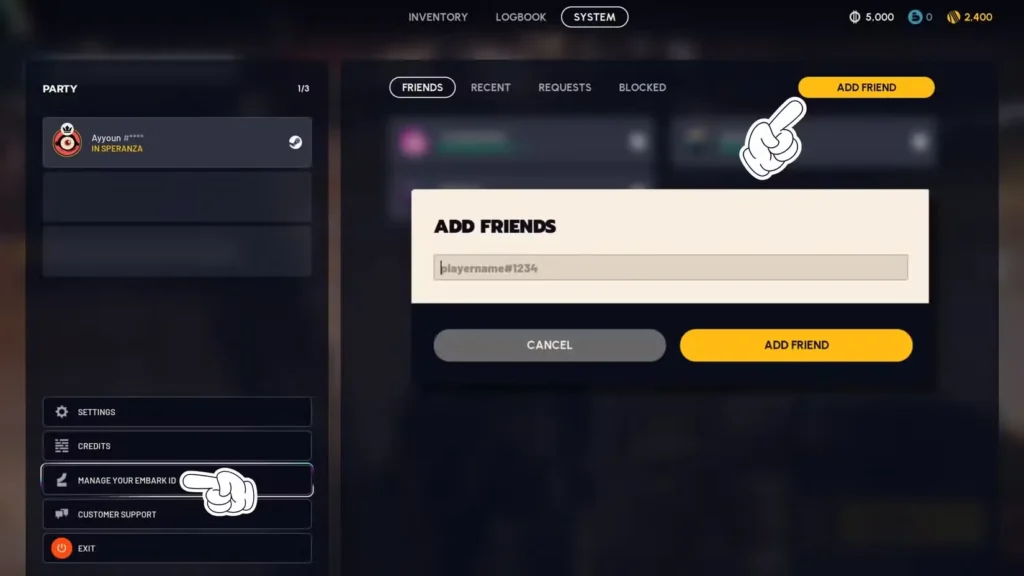
- Click the “Add Friends” button in the top-right corner of the friends/party menu
- Type or paste their complete Embark ID (including the #numbers)
- Hit OK to send the friend request
- Wait for them to accept
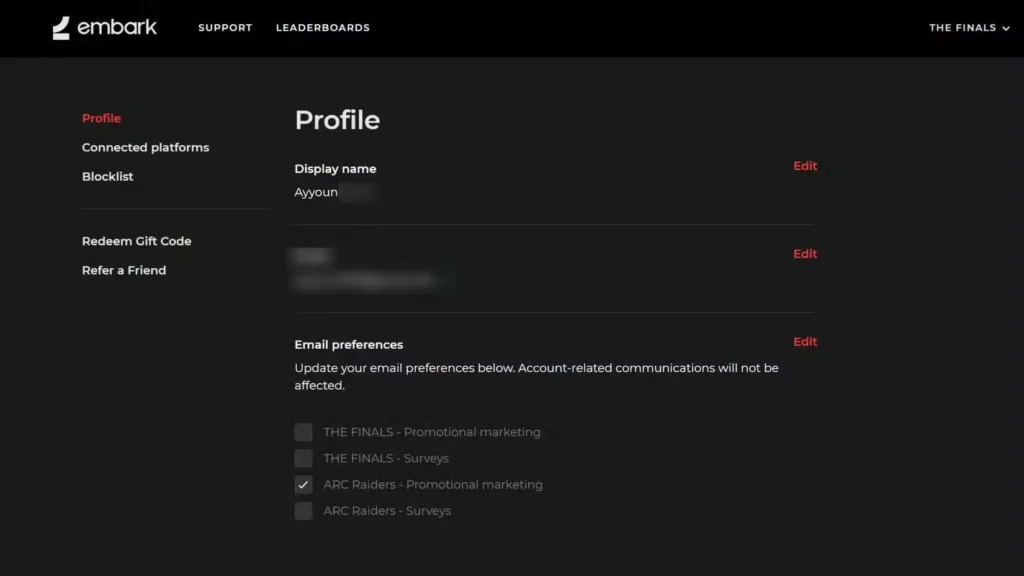
After they accept your request, they’ll appear in your friends list, and you can invite them to your party before launching into expeditions.
Quick Troubleshooting Tips
Crossplay not working? Make sure both you and your friends have the crossplay setting enabled. It needs to be turned on for everyone in your squad.
Can’t find the Embark ID portal? Clear your browser cache or try using a different browser. Some players report issues with autofill interfering with the login process.
Friend request not going through? Double-check that you’ve entered the Embark ID exactly as written—those numbers after the hashtag matter, and even one wrong digit will prevent the request from sending.
Ready to Squad Up
Now that you’ve got crossplay enabled and know how to navigate the Embark ID system, you’re ready to build your team and tackle Topside together. ARC Raiders is significantly more enjoyable with coordinated teammates watching your flanks, calling out threats, and helping you extract with valuable loot.
The extraction shooter genre rewards communication and teamwork above almost everything else, so gather your squad, hop into voice chat, and start making those runs out of Speranza count.
Useful Links:
Happy raiding, and may your extractions be successful!