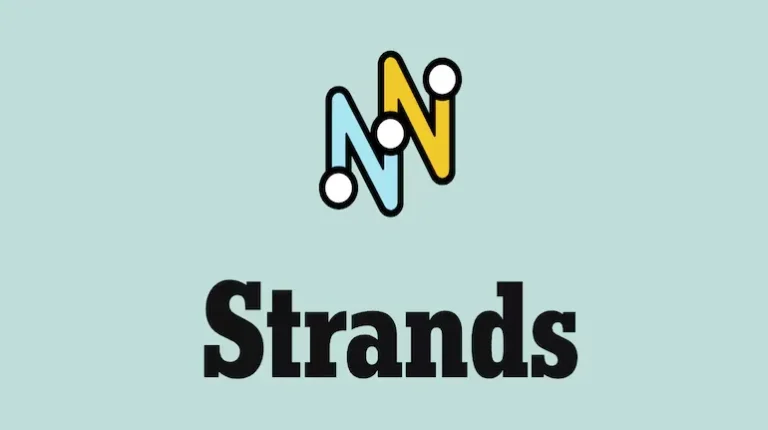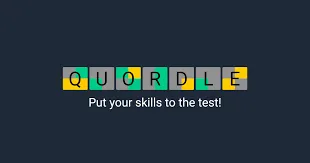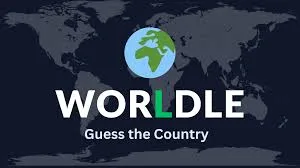How to Optimize Battlefield 6: The Ultimate PC Settings Guide for Better FPS
Optimize Battlefield 6 for peak performance with our complete PC settings guide. Get higher FPS, eliminate stuttering, and maintain visual quality
Let’s be real—Battlefield 6 throws you into absolute chaos. We’re talking massive 64-player battles, buildings exploding into rubble, and enough environmental destruction to make your GPU sweat. While DICE actually did a solid job with optimization this time around, those intense moments when half a skyscraper collapses while 20 players are trading fire can still tank your framerate.
I’ve spent hours testing different configurations to find that sweet spot between gorgeous visuals and buttery-smooth performance. Here’s everything you need to know about squeezing the best performance out of BF6 without turning your game into a pixelated mess.
Why Your Settings Actually Matter in Battlefield 6
Unlike single-player games where you can tolerate the occasional FPS dip, competitive multiplayer demands consistency. That split-second stutter when you’re tracking an enemy? That’s the difference between a headshot and respawning. The good news is that BF6 gives you tons of customization options to dial in your perfect balance.
Quick reality check: Even with a beast PC, certain scenarios will stress your system. When you’re defending a collapsing building while smoke grenades fill the air and jets scream overhead, something’s gotta give. The key is making smart compromises.
The Core Settings That Actually Move the Needle
Before we dive into the full settings table, let’s talk about the heavy hitters—the options that’ll give you the biggest performance boost:
Performance Mode vs. Eye Candy
Here’s my honest take: use upscaling technology. Whether you’re Team Green with DLSS or Team Red with FSR, these AI-powered upscalers are absolute game-changers. You can run the game at a lower internal resolution while maintaining sharp visuals. I’m talking 30-40% performance gains in some cases.
Frame Generation is your friend here. If you’ve got an RTX 40-series card or newer AMD hardware, turn it on. Yes, there’s technically added latency, but when your base framerate is already solid (100+ FPS), it’s barely noticeable. The smoothness you gain is absolutely worth it for most players.
The Settings Breakdown: What to Prioritize
Let me break down the essential tweaks you should make right away:
Display & Basic Graphics:
- Run Borderless Fullscreen – Forget what you’ve heard about exclusive fullscreen being faster. In BF6, borderless performs identically and makes alt-tabbing painless when you need to check Discord or adjust your Spotify playlist between matches.
- Keep Resolution Scale at 100% – Don’t touch this slider. We’re using upscaling instead, which is way smarter.
- Disable V-Sync – Screen tearing is barely noticeable in fast-paced shooters, but input lag absolutely is. Keep it off.
The Upscaling Game Plan:
- Use DLSS (Nvidia) or FSR (AMD) on Quality Mode
- Enable Frame Generation if your card supports it
- Turn on Nvidia Reflex Low Latency to minimize input delay (AMD users, look for Anti-Lag)
This combo alone should net you 50-70 extra frames depending on your hardware.
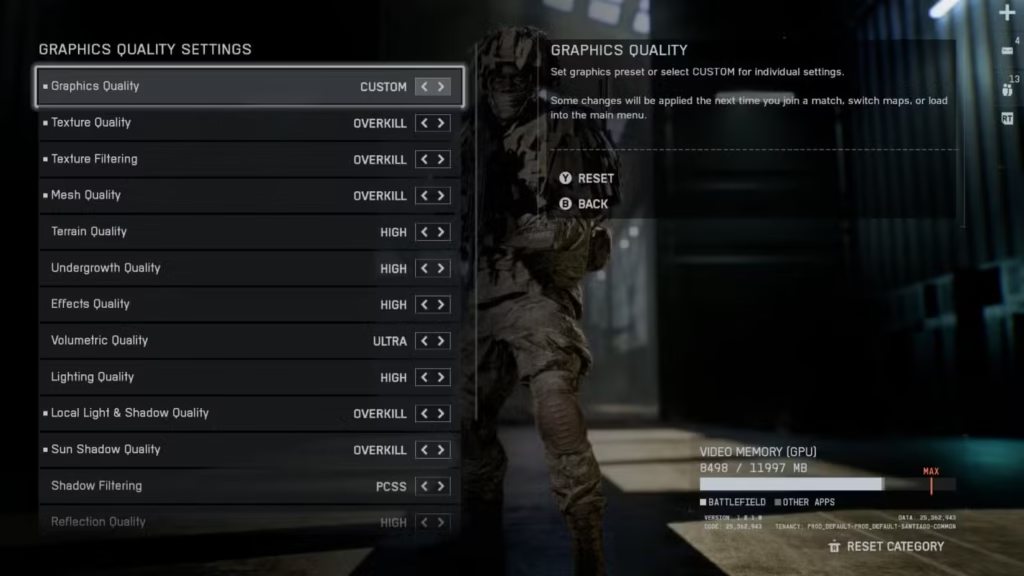
The Complete Settings Reference Table
Here’s your comprehensive roadmap to optimal performance. I’ve tested these on various hardware configurations, and they strike the best balance between visual quality and competitive performance:
| Category | Setting | Recommended Value | Why It Matters |
|---|---|---|---|
| Performance Preset | Graphics Quality | Custom | Presets are lazy—let’s fine-tune |
| Sharpness | Image Clarity | 25–35% | Start at 30% and adjust to taste; too much looks artificial |
| Fullscreen Mode | Display Type | Borderless | Zero performance loss, easier multitasking |
| Resolution | Display | Native (your monitor’s max) | Always match your monitor for best clarity |
| V-Sync | Frame Pacing | Off | Removes input lag in competitive play |
| Frame Rate Limit | FPS Cap | Unlimited | Let your hardware breathe |
| Upscaling | AI Rendering | DLSS/FSR Quality Mode | Massive performance boost with minimal visual loss |
| Frame Generation | FPS Multiplier | On | Doubles your framerate on supported GPUs |
| Texture Quality | Asset Detail | Match your VRAM (see below) | More VRAM = higher settings |
| Texture Filtering | Texture Sharpness | Overkill | Minimal performance hit, noticeable quality gain |
| Mesh Quality | Environment Detail | High | Controls map geometry complexity |
| Terrain Quality | Ground Surfaces | Medium | High FPS cost for marginal visual improvement |
| Undergrowth Quality | Vegetation Density | Medium | Grass and bushes—keep it reasonable |
| Effects Quality | Explosions/Particles | High | BF6’s destruction looks amazing; worth the cost |
| Volumetric Quality | Fog/Smoke | High | Affects atmosphere without destroying FPS |
| Lighting Quality | Global Lighting | High (12GB+ VRAM) or Low (8GB or less) | VRAM-hungry but looks phenomenal |
| Local Light & Shadow | Dynamic Shadows | High | Major FPS impact but crucial for competitive visibility |
| Sun Shadow Quality | Directional Shadows | Medium | Ultra looks marginally better for a big performance hit |
| Shadow Filtering | Shadow Technique | PCF | PCSS is prettier but way more demanding |
| Reflection Quality | Mirror Surfaces | Medium | Absolutely murders VRAM and FPS on High/Ultra |
| Screen Space Reflections | Local Reflections | Low | Causes stuttering in reflective indoor areas |
| Post Process Quality | Effect Polish | Ultra | Cheap performance-wise, improves overall look |
| Ambient Occlusion | Shadow Detail | GTAO High | SSGI looks better but costs too much FPS |
| High Fidelity Objects | Player/Vehicle Detail | High | You need to see enemies clearly |
VRAM Considerations (This Is Critical!)
Your graphics card’s VRAM is the limiting factor for texture quality. Here’s the honest breakdown:
- 6GB VRAM: Stick to Low-Medium textures, Low lighting
- 8GB VRAM: Medium-High textures, Low-Medium lighting
- 12GB VRAM: High-Ultra textures, High lighting
- 16GB+ VRAM: Go wild with Overkill textures
Exceeding your VRAM budget causes massive stuttering. Don’t get greedy here.
Advanced Tweaks for Competitive Players
If you’re serious about competitive play, consider these additional adjustments:
Disable motion blur and depth of field in the post-processing options. They look cinematic but obscure enemies during quick movements. You want crystal-clear visibility when snapping to targets.
Lower undergrowth quality to Low if you play a lot of Recon. Less foliage means fewer hiding spots for enemies (yes, this feels a bit cheesy, but everyone else is doing it).
Monitor your 1% lows, not just average FPS. A 120 FPS average with 45 FPS lows feels worse than a locked 90 FPS. Use MSI Afterburner or similar tools to track this.
Real-World Performance Numbers
I tested these settings on a gaming laptop running an Intel i9-14900HX, RTX 4080 mobile, and 32GB RAM. The results? Averaging 150-170 FPS in multiplayer with 1% lows around 120 FPS—even during intense 64-player Conquest matches with multiple objectives under fire.
That’s genuinely impressive optimization from DICE. If you’re running mid-range hardware (RTX 4060/RX 7600 level), expect 90-120 FPS with these settings at 1440p, or 120-144 FPS at 1080p.
Should You Prioritize Quality Over Performance?
Here’s my hot take: save the eye candy for the campaign. The single-player missions in BF6 are actually worth experiencing with maxed settings. Crank everything to Ultra, enable DLAA instead of DLSS for maximum clarity, and enjoy the spectacle.
But in multiplayer? Performance wins every time. A consistent 120+ FPS will improve your K/D more than pretty reflections ever will.
Check out our complete campaign missions guide for the best single-player experience, and explore our tips and tricks for dominating online matches.
Final Thoughts: Finding Your Personal Sweet Spot
These settings aren’t gospel—they’re a starting point. Your specific hardware, monitor refresh rate, and personal preferences all matter. Some players are fine with 80 FPS if everything looks gorgeous. Others (like me) get twitchy if the framerate drops below 100.
My advice? Start with these settings, play a few matches across different maps and game modes, then adjust based on what you’re experiencing. The various game modes stress your system differently—Breakthrough with 128 players is way more demanding than Team Deathmatch.
Want to dive deeper into optimizing your gameplay? Check out our guides on XP farming and fast leveling, best M4A1 loadouts, and how to use XP boosters effectively.
Official resources:
Now get out there and enjoy that silky-smooth framerate. Your muscle memory will thank you when you’re landing those perfect headshots. See you on the battlefield!