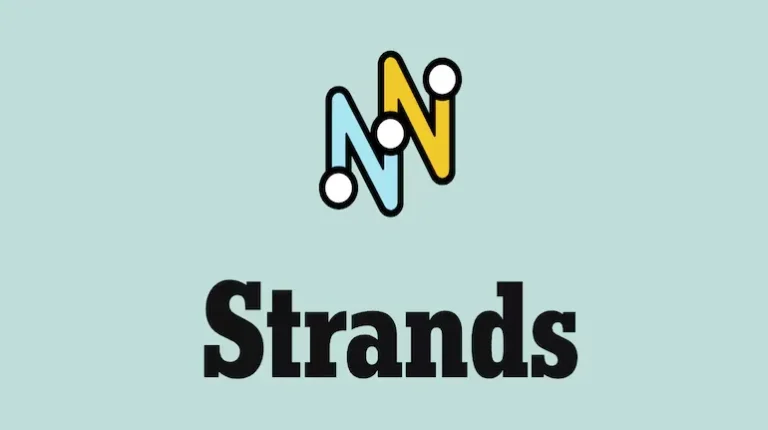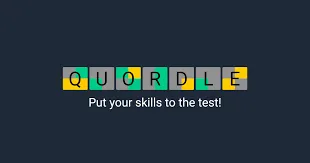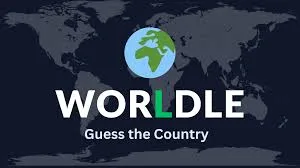Ultimate ARC Raiders PC Optimization Guide: Best Settings for Performance
Optimize ARC Raiders on PC with our complete settings guide. Get the best graphics configuration for smooth performance, eliminate stutters, and boost FPS without sacrificing visual quality.
ARC Raiders runs on Unreal Engine 5, and surprisingly, it’s one of the better-optimized titles to launch recently. Even mid-range gaming rigs can run it fairly well out of the box. However, if you’ve noticed occasional stutters during heated firefights with ARC machines or when multiple player squads converge on an extraction point, you’re not alone.
The good news? With some smart tweaking, you can eliminate those performance hiccups and maintain consistently smooth framerates. This guide breaks down the optimal PC settings for ARC Raiders, helping you strike that perfect balance between visual fidelity and competitive performance.
Why Optimization Matters in ARC Raiders
Unlike single-player titles where a few dropped frames might go unnoticed, extraction shooters demand consistent performance. When you’re in a tense standoff with enemy players or dodging ARC machine attacks, every frame counts. Stutters can mean the difference between a successful extraction and losing all your hard-earned loot.
The settings below have been tested on high-end hardware (Intel i9-14900HX, RTX 4080, 32GB RAM) and achieved around 150 average FPS with 1% lows at 120 FPS—impressive numbers for a UE5 game. Even if your rig is less powerful, these recommendations will help you get the smoothest experience possible.
Display Settings: The Foundation
Your display configuration sets the baseline for everything else. Here’s how to configure it properly:
Window Mode: Borderless Fullscreen This gives you the flexibility to alt-tab without issues while maintaining near-fullscreen performance.
Display Resolution: Native Always run at your monitor’s native resolution. Dropping below native makes everything look blurry and muddy. If you need performance gains, use an AI upscaler instead (more on that below).
Nvidia DLSS Frame Generation: Off This is controversial since Frame Generation can dramatically boost FPS. However, it introduces input latency—something you definitely don’t want in a competitive extraction shooter where reaction time matters. Save this feature for single-player games.
VSync: Disabled VSync caps your framerate and adds input lag. Turn it off.
Nvidia Reflex Low Latency: On If you have an Nvidia GPU, enable this immediately. It reduces system latency and makes your inputs feel more responsive—crucial for competitive play.
Frame Rate Limit: Unlimited Let your system push as many frames as it can handle. Higher framerates mean smoother gameplay and better responsiveness.
Resolution Scaling & Anti-Aliasing: The Smart Approach
This section is where you’ll find the biggest performance gains without sacrificing visual quality:
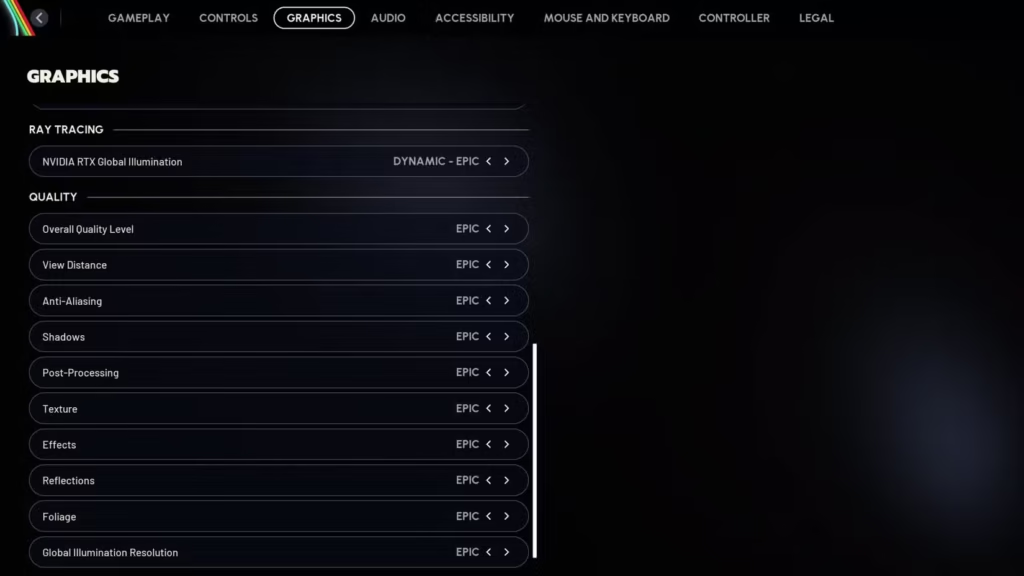
Upscaled Resolution: 100% (Native) Keep this slider at 100%. You’re not actually lowering resolution here—you’re preparing to use AI upscaling intelligently.
Resolution Scaling Method: DLSS or FSR
- RTX GPU owners: Use DLSS (Deep Learning Super Sampling)
- AMD GPU owners: Use FSR (FidelityFX Super Resolution)
- Other GPUs: FSR works universally
Both technologies render the game at a lower internal resolution and use AI to upscale it back to your native resolution. The result? Significant performance gains with minimal visual loss.
Nvidia DLSS Quality: Balanced Balanced mode offers the sweet spot between performance and visual quality. Quality mode looks slightly sharper but costs more FPS, while Performance mode prioritizes framerates at the expense of some clarity. For most players, Balanced is ideal.
Nvidia DLSS Model: CNN Stick with the CNN model over Transformer. While Transformer is newer, it creates distracting light trails and ghosting effects in ARC Raiders. The CNN model delivers better performance with cleaner visuals.
Graphics Settings: What Really Matters
Field of View (FOV): Personal Preference Start at 60 and adjust upward based on comfort. Higher FOV lets you see more of your surroundings—valuable in PvP situations—but can make distant targets appear smaller. Find what works for your playstyle.
Motion Blur: Off Motion blur makes everything harder to track during movement. Turn it off for clearer visuals during combat.
Ray Tracing (Nvidia RTX Global Illumination): Static Full ray tracing looks gorgeous but absolutely tanks your framerate. In a multiplayer-focused game, stick with Static global illumination. You won’t miss the fancy lighting when you’re fighting for survival.
Quality Settings: The Performance-Critical Options
Here’s where you’ll make the most meaningful adjustments:
- View Distance: High – ARC Raiders features massive maps. High view distance lets you spot distant threats, landmarks, and extraction points. Don’t compromise here.
- Anti-Aliasing: Medium – Since you’re already using DLSS or FSR for upscaling, you don’t need aggressive anti-aliasing. Medium handles jagged edges without eating performance.
- Shadows: High – Shadows help you spot enemy players, especially in daylight. High strikes a good balance—Epic looks marginally better but costs significantly more FPS.
- Post-Processing: Epic – This has minimal performance impact and makes the game look significantly more polished. Keep it maxed.
- Textures: GPU VRAM Dependent
- 4GB VRAM: Medium
- 6GB VRAM: High
- 8GB+ VRAM: Epic
Match your texture quality to your available VRAM. Running textures too high for your GPU causes stuttering as assets are constantly swapped in and out of memory.
- Effects: Epic – Weapon effects, explosions, and environmental particles look great and don’t heavily impact performance. Keep this high.
- Reflections: Medium – Reflective surfaces like water and metallic structures inside research facilities can tank framerates. Medium gives you decent-looking reflections without the performance penalty.
- Foliage: Low – Here’s a competitive advantage: Setting foliage to Low reduces visual clutter and, more importantly, makes it harder for enemies to hide in bushes. You’ll spot player silhouettes much more easily. This is one setting where lower actually helps gameplay.
- Global Illumination Resolution: Medium – GI affects how light bounces around the environment. Medium provides good visuals without causing stutters during intense scenes.
Quick Reference Settings Table
For easy reference, here’s a condensed version of the recommended settings:
Display
- Window Mode: Borderless Fullscreen
- Resolution: Native
- DLSS Frame Gen: Off
- VSync: Disabled
- Reflex: On
- Frame Limit: Unlimited
Upscaling
- Resolution: 100%
- Method: DLSS/FSR
- DLSS Quality: Balanced
- DLSS Model: CNN
Graphics
- FOV: Preference (start at 60)
- Motion Blur: Off
- Ray Tracing: Static
Quality
- View Distance: High
- Anti-Aliasing: Medium
- Shadows: High
- Post-Processing: Epic
- Textures: Based on VRAM
- Effects: Epic
- Reflections: Medium
- Foliage: Low
- GI Resolution: Medium
Performance Expectations
With these settings optimized, you should see dramatic improvements in consistency. The test configuration mentioned earlier achieved impressive results, but even on more modest hardware, you’ll benefit from reduced stuttering and smoother overall performance.
ARC Raiders’ optimization is genuinely impressive for a UE5 title. Many recent releases using this engine struggle with performance, but Embark Studios has done excellent work here. Expect further improvements as they continue patching and optimizing the game post-launch.
Final Thoughts
Performance optimization in extraction shooters isn’t just about hitting high FPS numbers—it’s about maintaining consistent, stutter-free gameplay when it matters most. These settings prioritize competitive viability while keeping ARC Raiders looking good.
Remember to adjust based on your specific hardware. If you’re still experiencing issues, try lowering Shadows and View Distance first, as these have the most significant performance impact after texture quality.
Now that you’ve got your game running smoothly, make sure you know how to team up with friends across all platforms so you can tackle Topside together with optimal performance.
External Resources:
Good luck with your extractions, and may your framerates stay high!